



Help Center
How can we help you?





General Help Topics

Migrate your current store product to be fulfilled with PrintiKK without the need to recreate it from scratch. This approach ensures you won’t lose valuable reviews, ratings, and SEO setup associated with your current product listing.
Step 1: Create a new product in PrintKK
Create a new product in PrintKK and choose the same size and color variants as those of your existing product.
Step 2: Connect Your Store to PrintKK
Ensure that your store is connected to PrintKK. Go to the “Stores” section in your PrintKK dashboard and choose the store you want to sync products for.
Step 3:Go to Your Product List
In your “Stores“, click on the “Product Number” for your store.
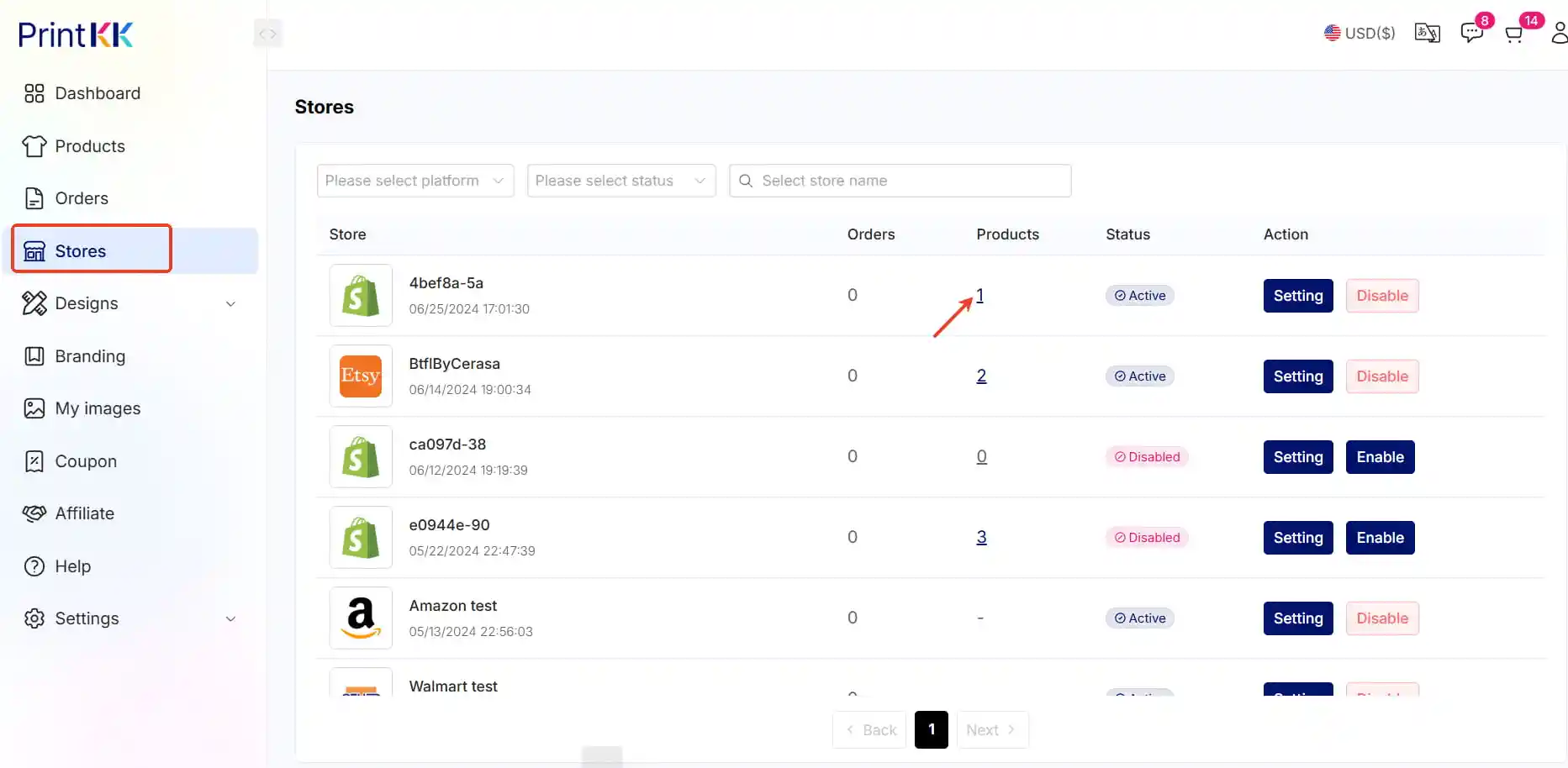
Step 4: Import Not Synced Products
Switch on the “Import not synced products from {your platform}” toggle. This will initiate the import of products that aren’t yet synced with PrintKK.
Step 5:Refresh the Page
Once you've toggled on the option, refresh the page to load the latest data.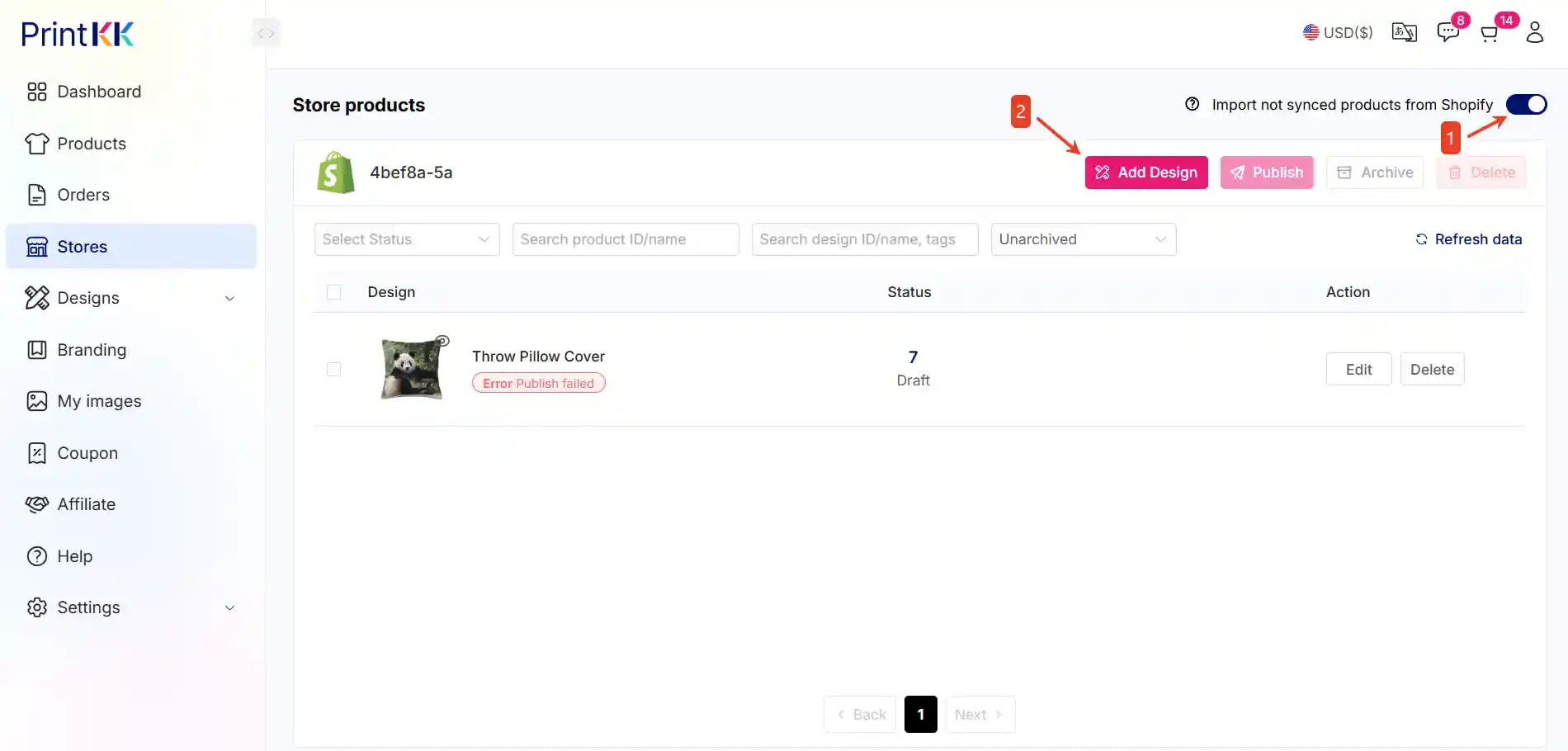
Step 6:Wait for the order and Sync the Order
6.1. Filter Orders by “Pending Sync”
Filter the orders by “Pending Sync” to find the ones that need to be synced.
6.2. Sync the Order
Click the “Sync” button on the right side of the order you want to sync. Click “Choose Design” to select an existing design and replace the original design, if necessary. 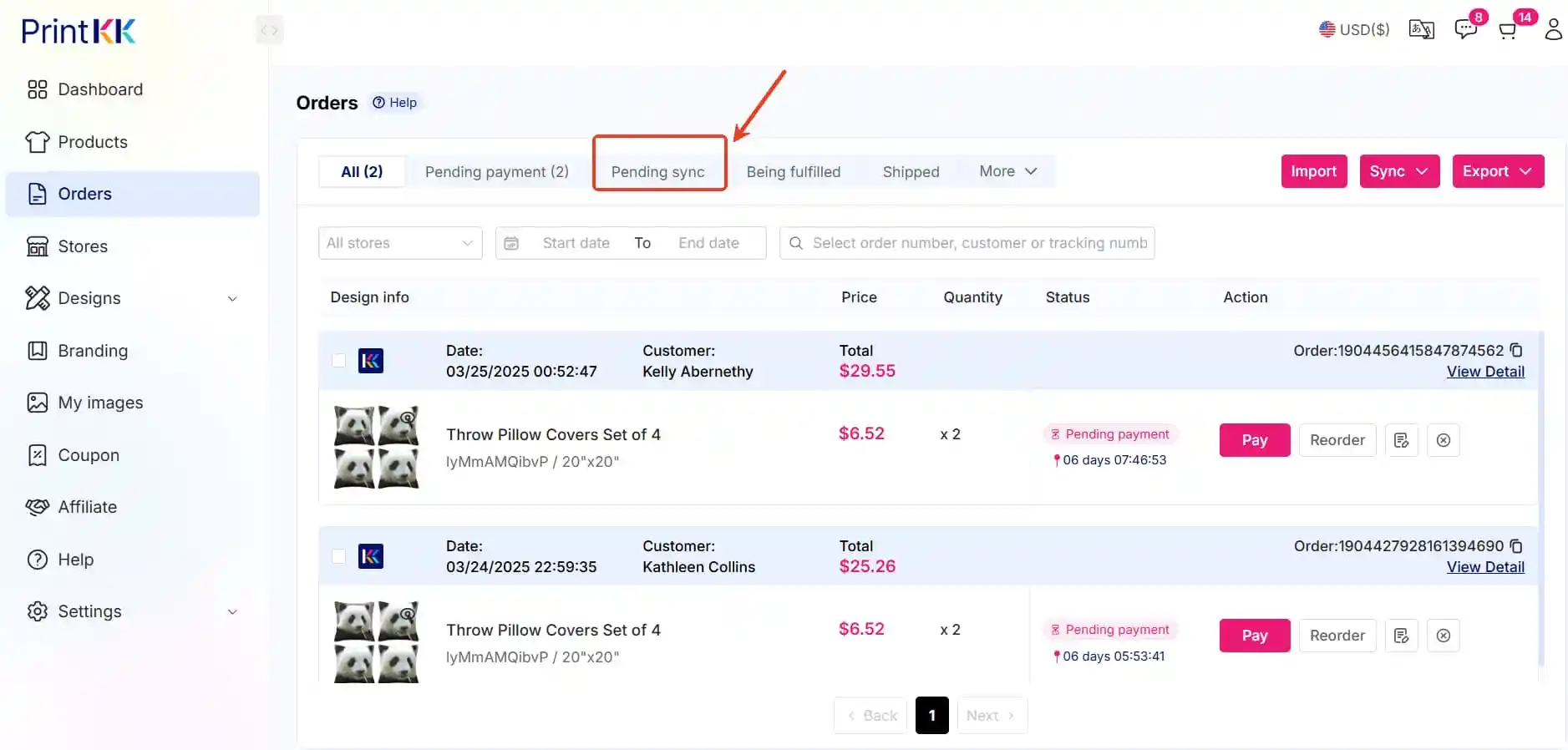
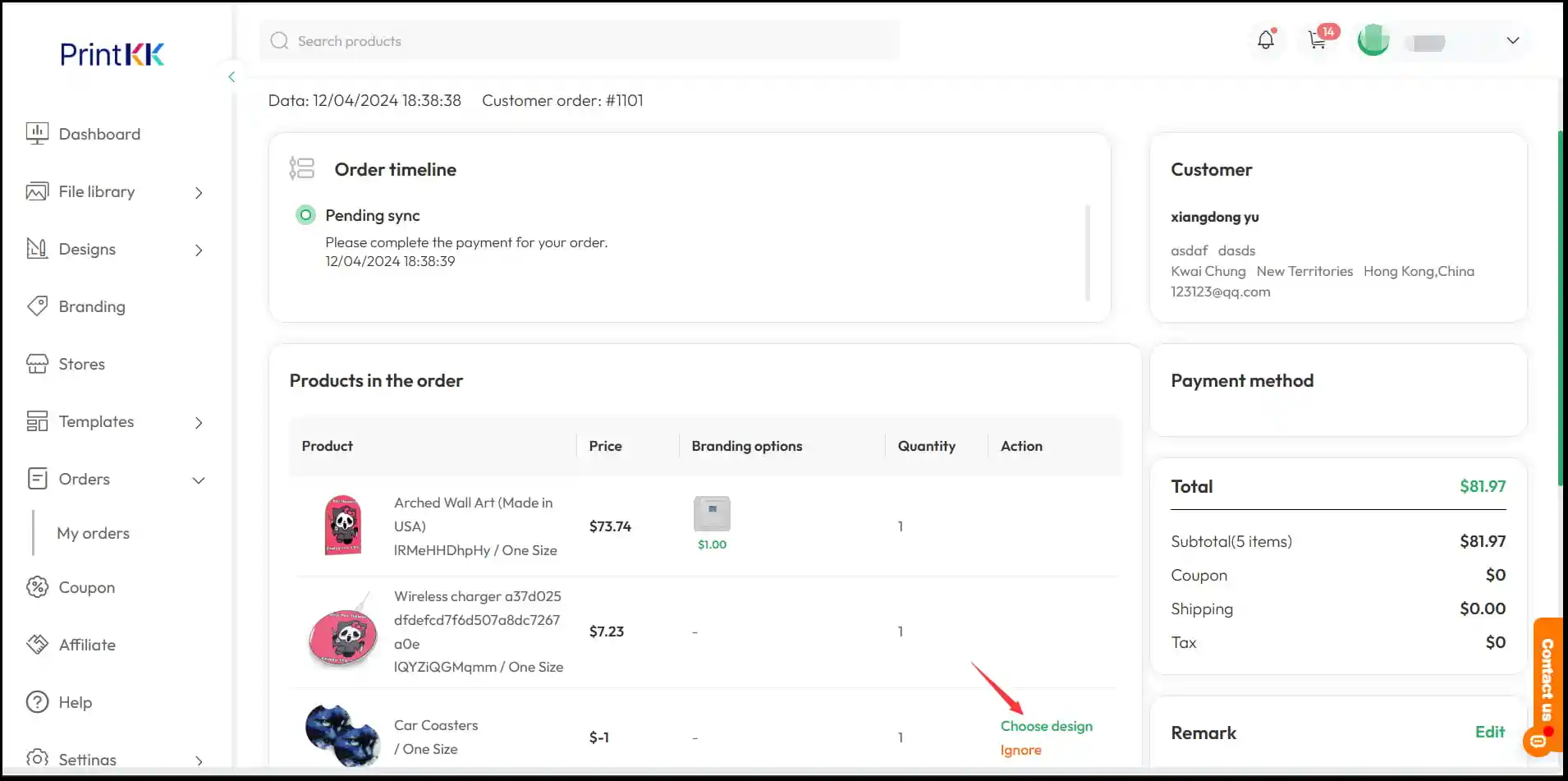
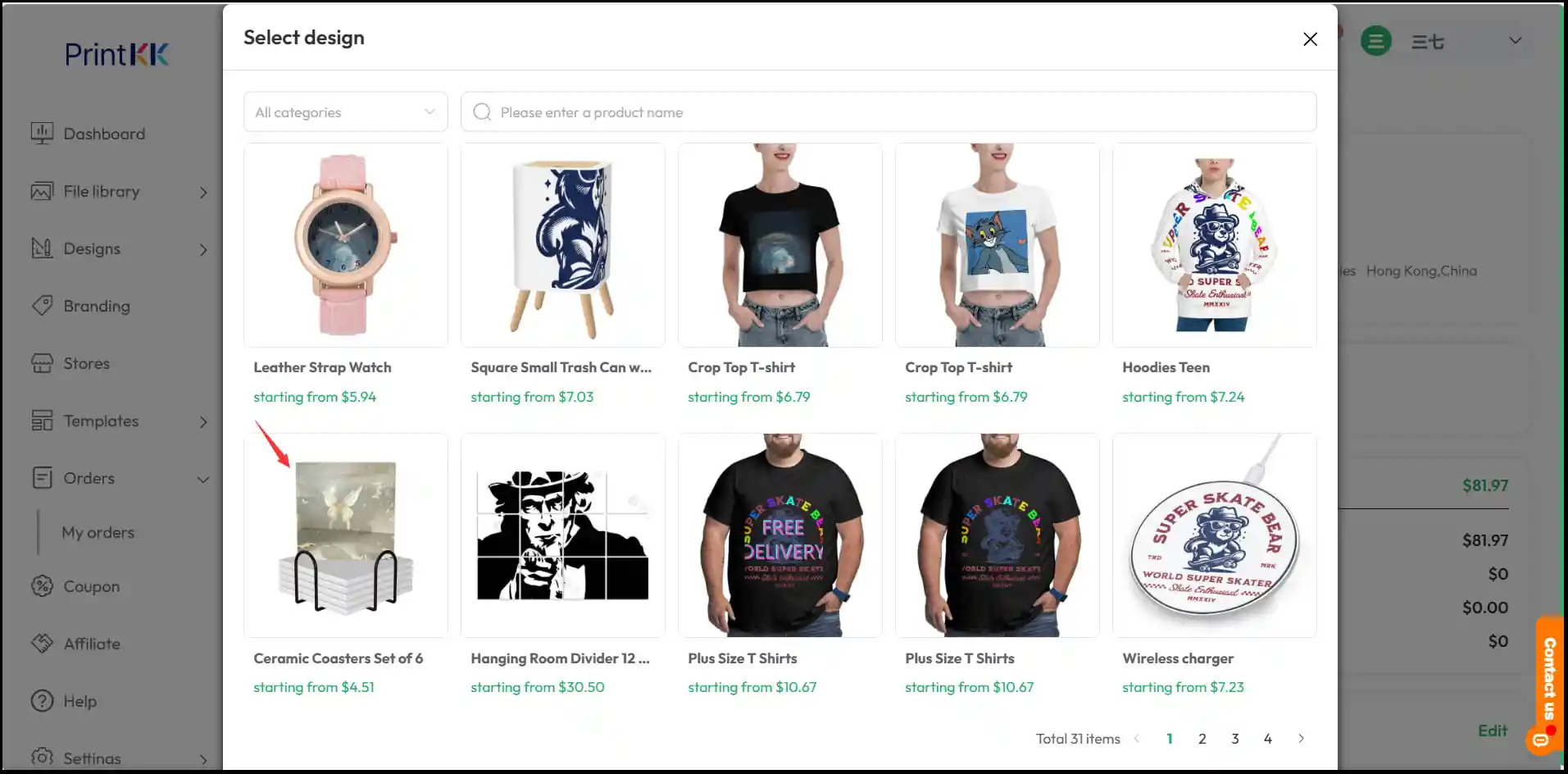
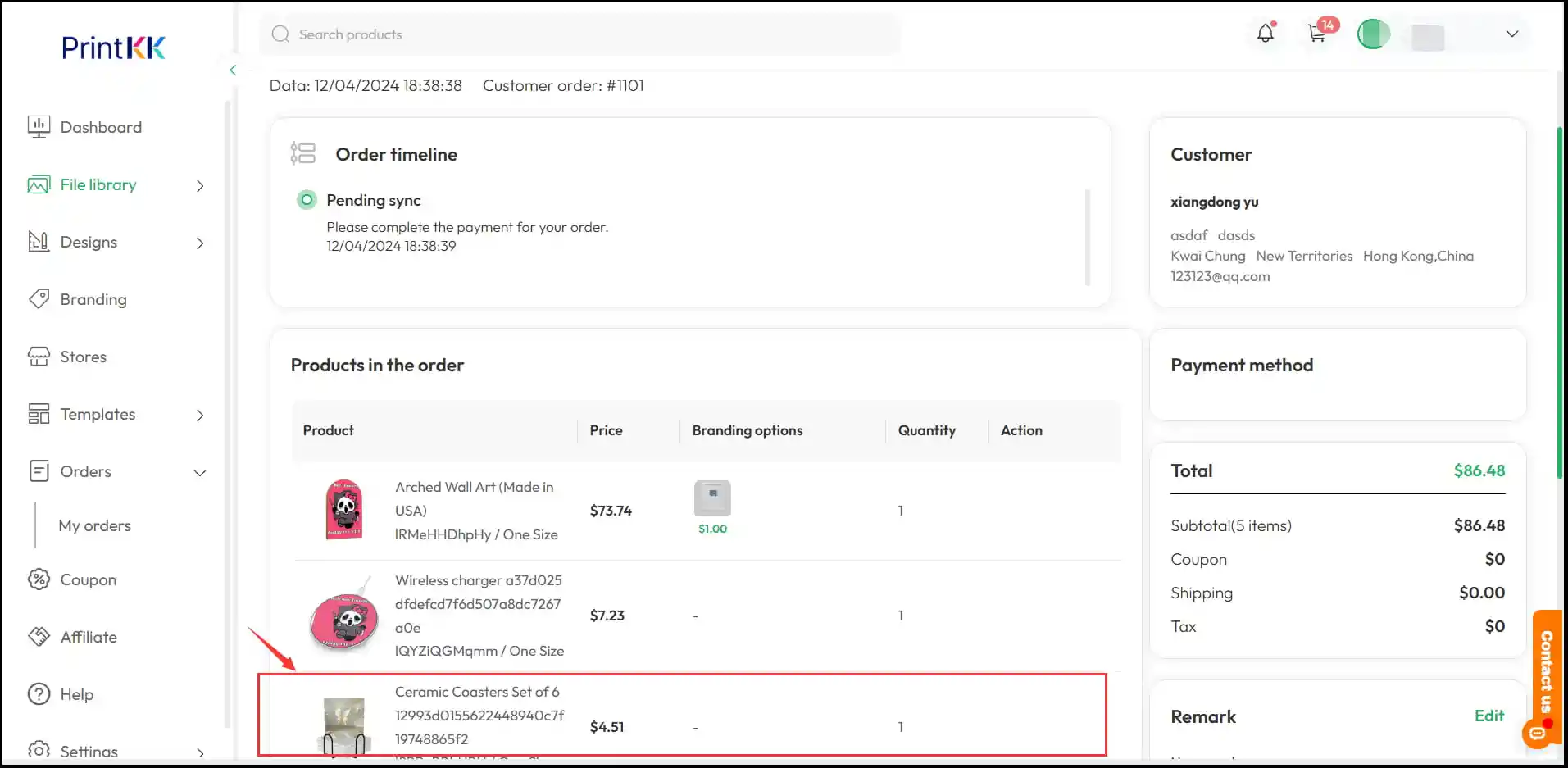
Step 7:Finalize and Pay
After syncing the order, complete the payment. Once the payment is processed, the tracking number will automatically sync to Shopify , WooCommerce, Ebay and Etsy stores.
Step 8:Future Orders
After completing the sync, any future orders for this product will automatically sync with PrintKK and apply the chosen design, streamlining the order fulfillment process.
📧 Need Help?
- Email: [email protected]
- Chat Live: Click 'Contact us' in the lower right.




















