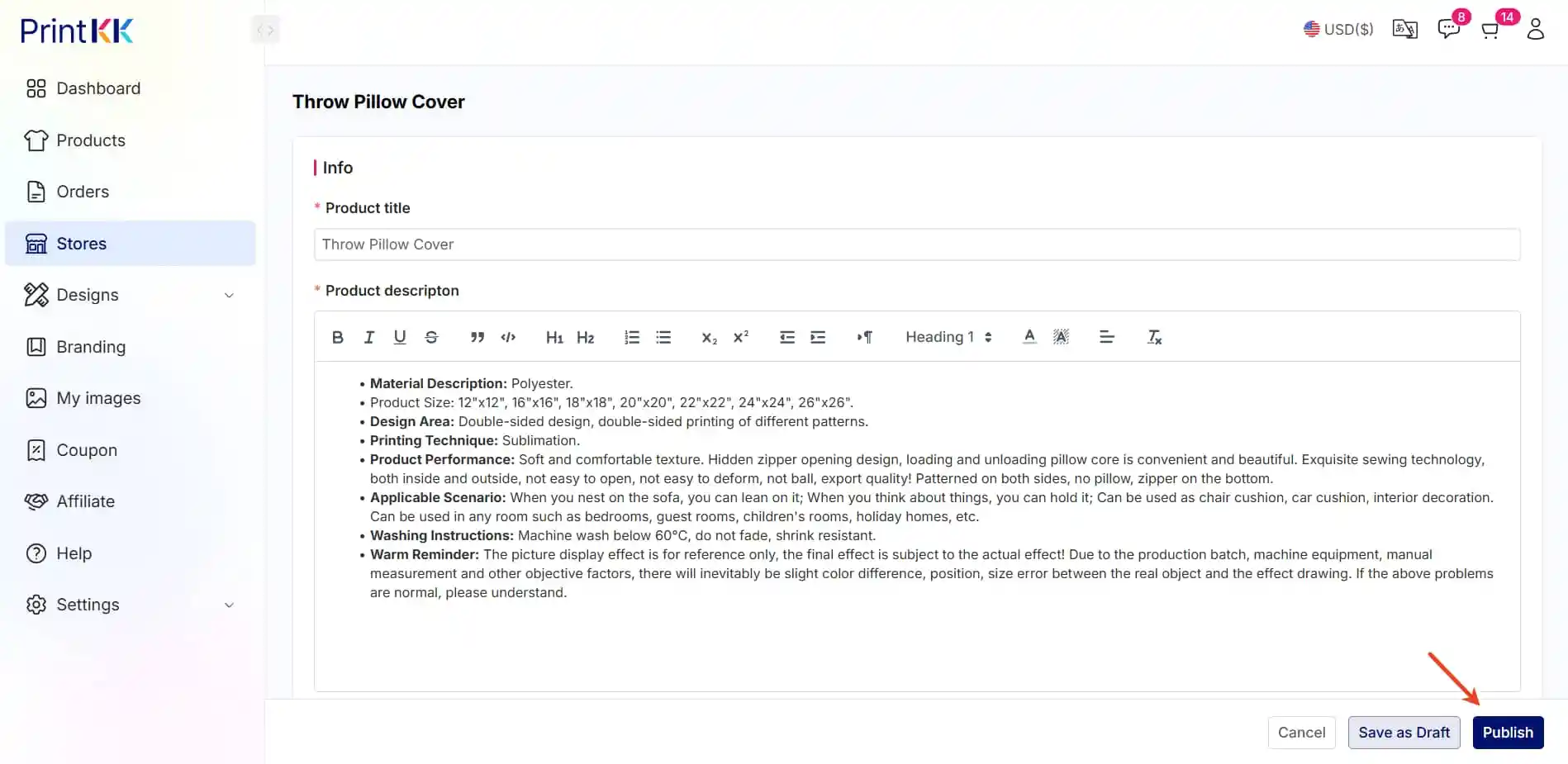Help Center
How can we help you?





General Help Topics

If you want to publish products to Wix, you need to have both PrintKK and Wix accounts. and link your store with PrintKK.
Method 1: Publishing from "Designs - My Designs"
1. Access your Dashboard: Log in to your account and navigate to the "Dashboard' section.
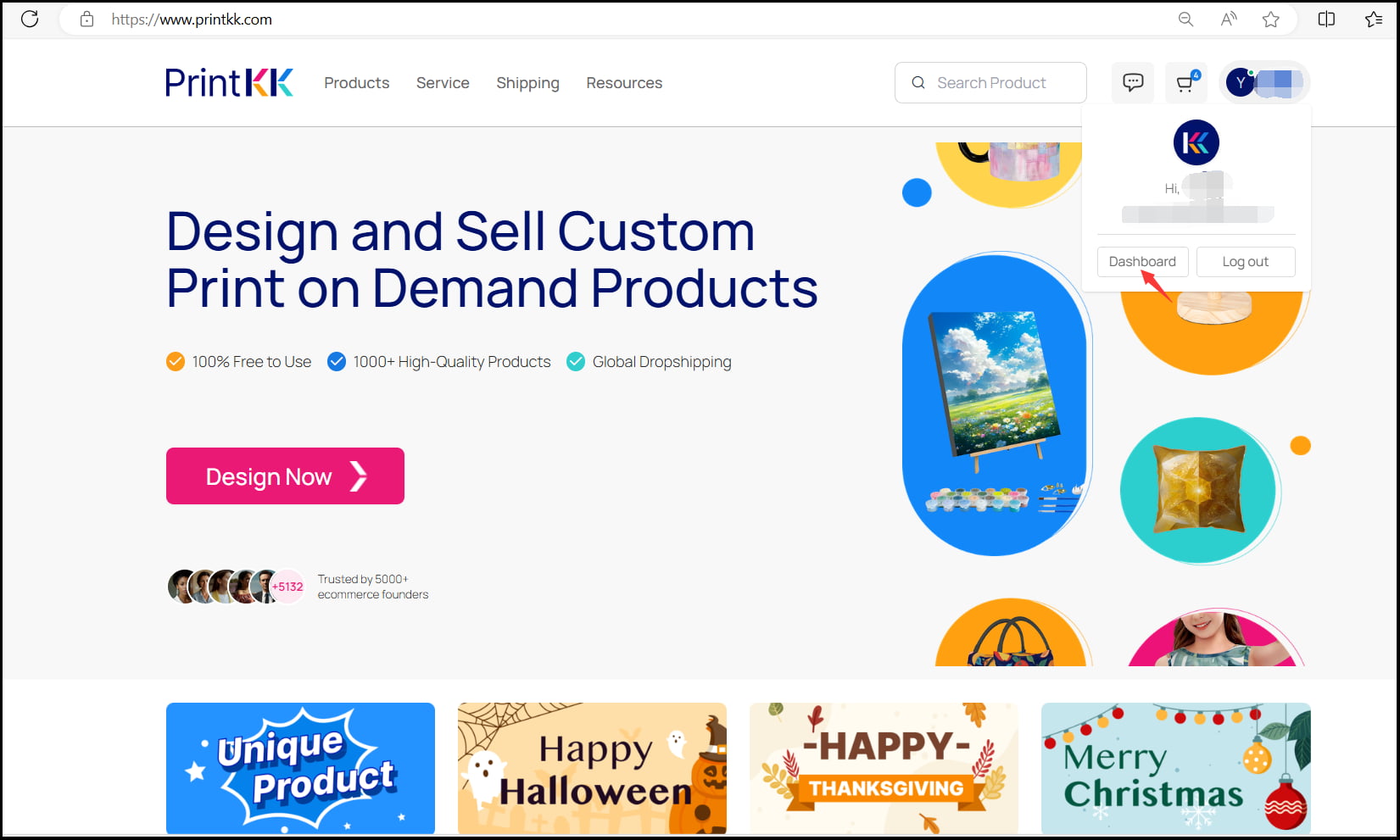
2. Go to Designs: Once in the Dashboard, click on "Designs" and then select "My designs."
3. Select the product you want to publish.
4. Click on "Publish" to list your product on Wix.
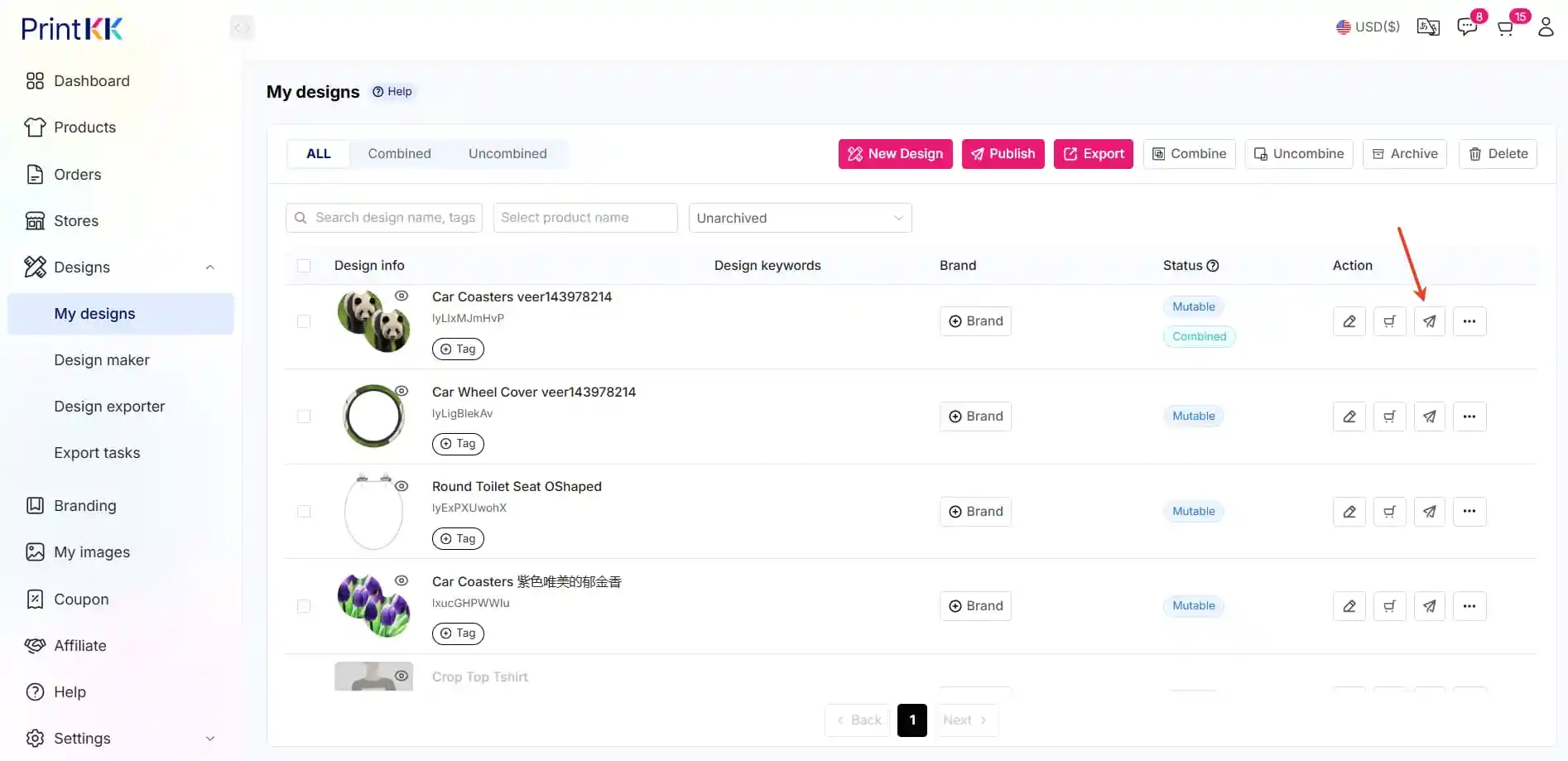
5. Select Store for Integrating: select the Platform and Store you wish to integrate.
6. Edit your products and design your pages.
7. Successfully publish products to Wix.
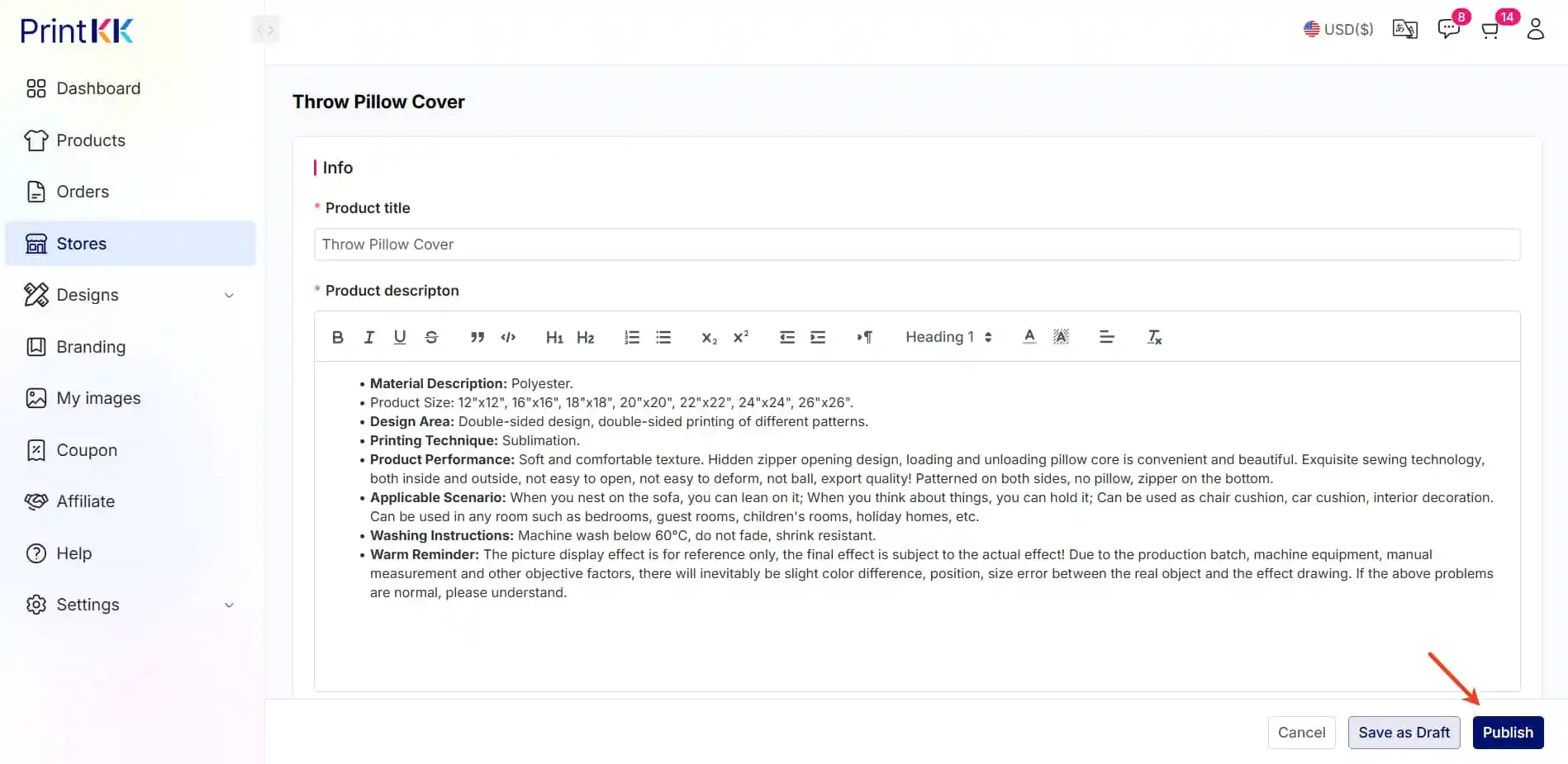
Method 2: Publishing from "Stores - Wix - Add Design"
1. Log in to your account and go to “Stores - Wix - Add Design.”
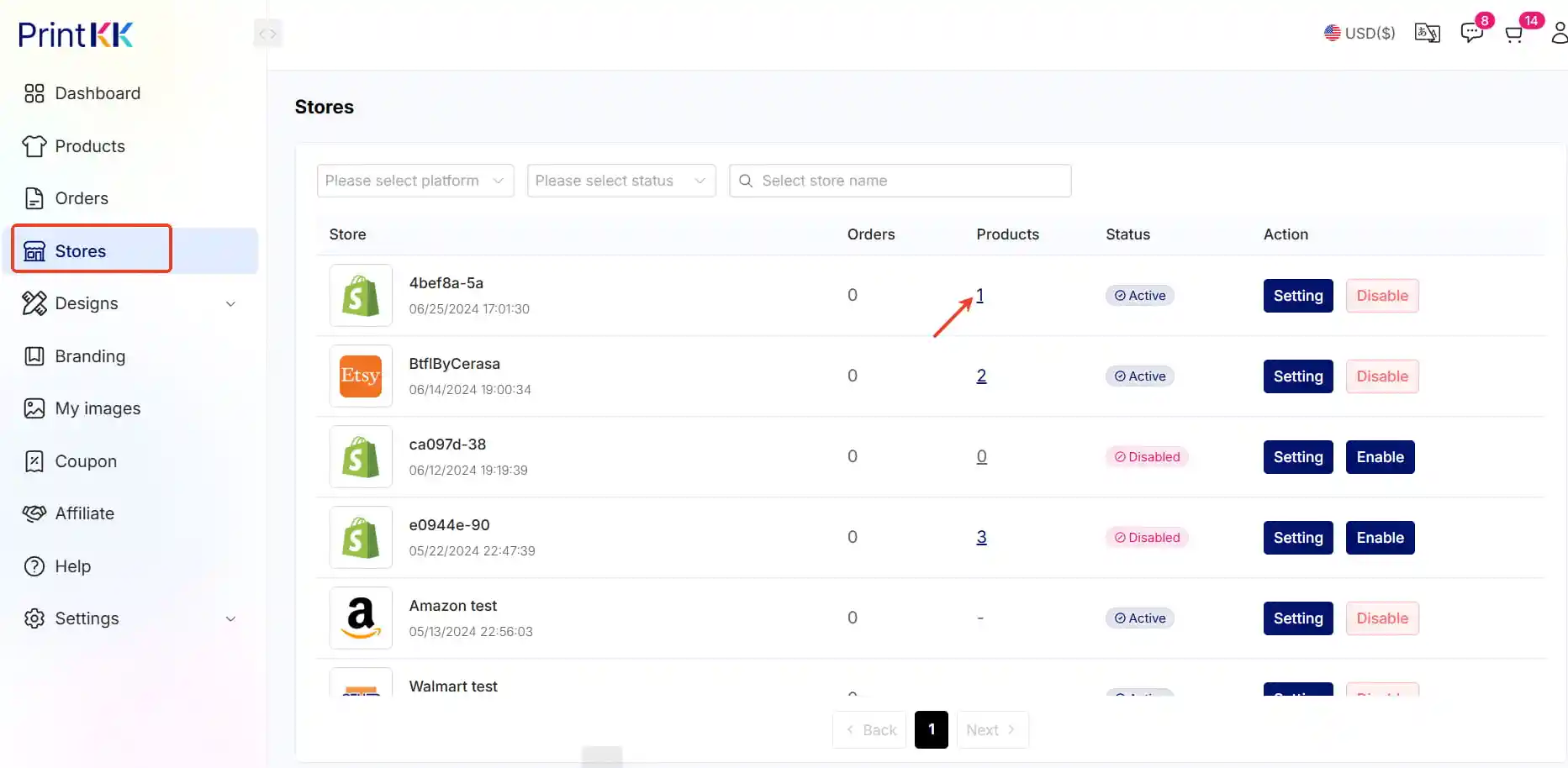
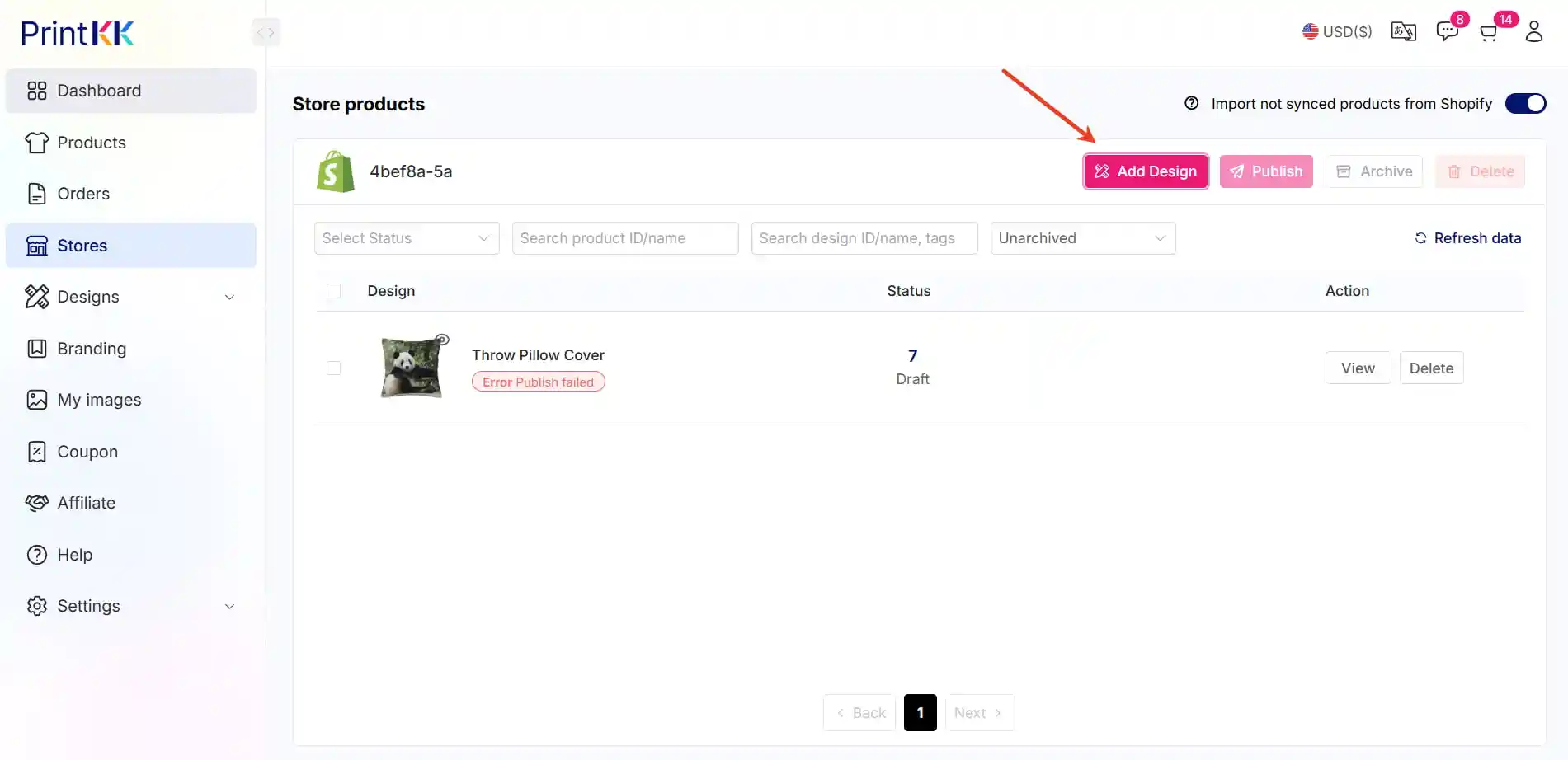
2. Choose a brand product or continue directly.
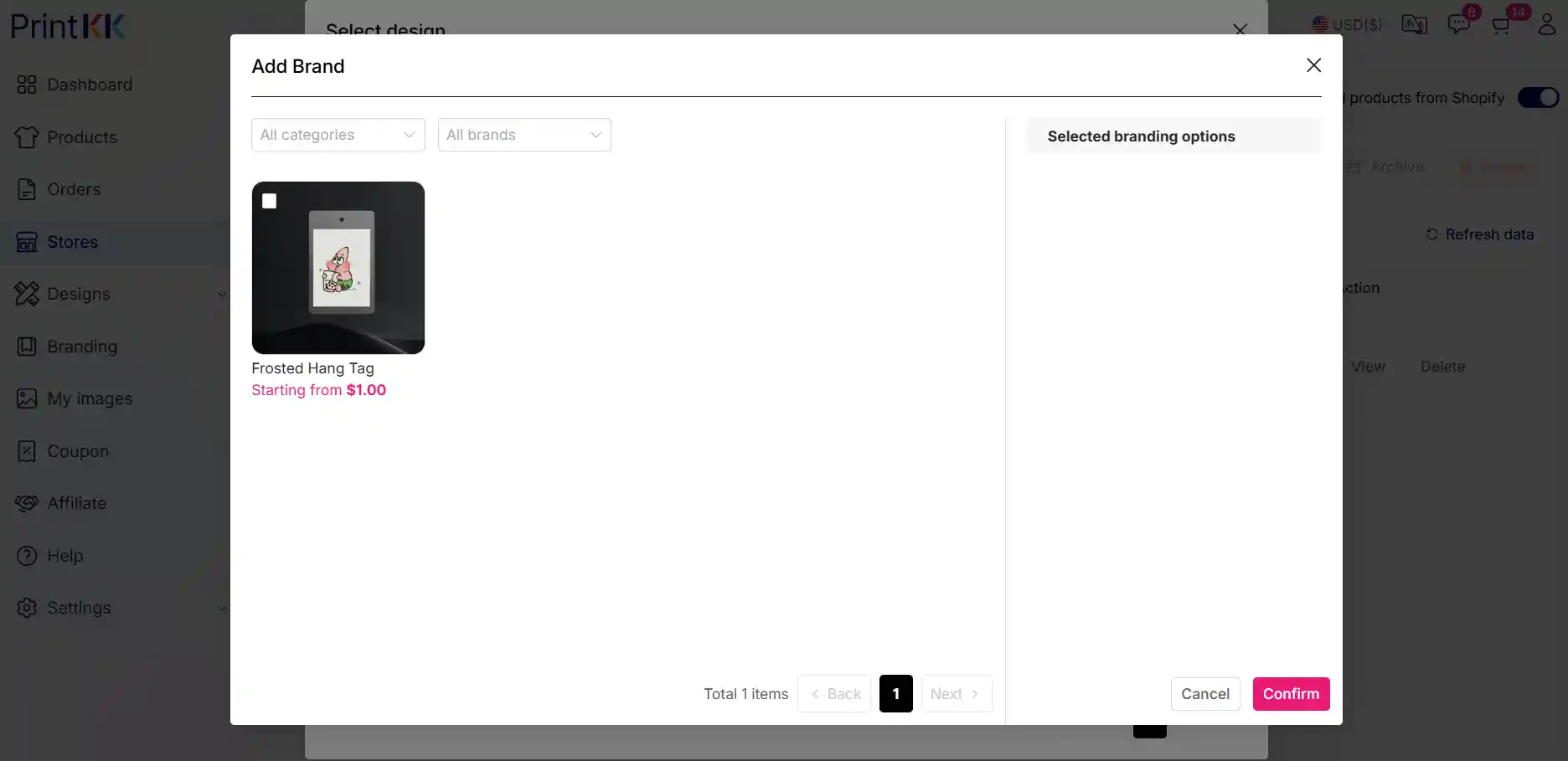
3. Click on "Publish" to list the product on Wix.