



Help Center
How can we help you?





General Help Topics

Currently, we can't integrate into Walmart, Tiktok and Ebay, but you can export your design info including images and descriptions from our website, fill them in your Walmart product template, and import them to a platform that does not support one-click integration..
Method 1: Download the designed images and manually upload them.
Method 2: Publishing from "Designs - My Designs"
Method 1:
1. Access your Dashboard: Log in to your account and navigate to the "Dashboard' section.
2. Go to Designs: Once in the Dashboard, click on "Designs" and then select "My designs."
3. Click download in the right.
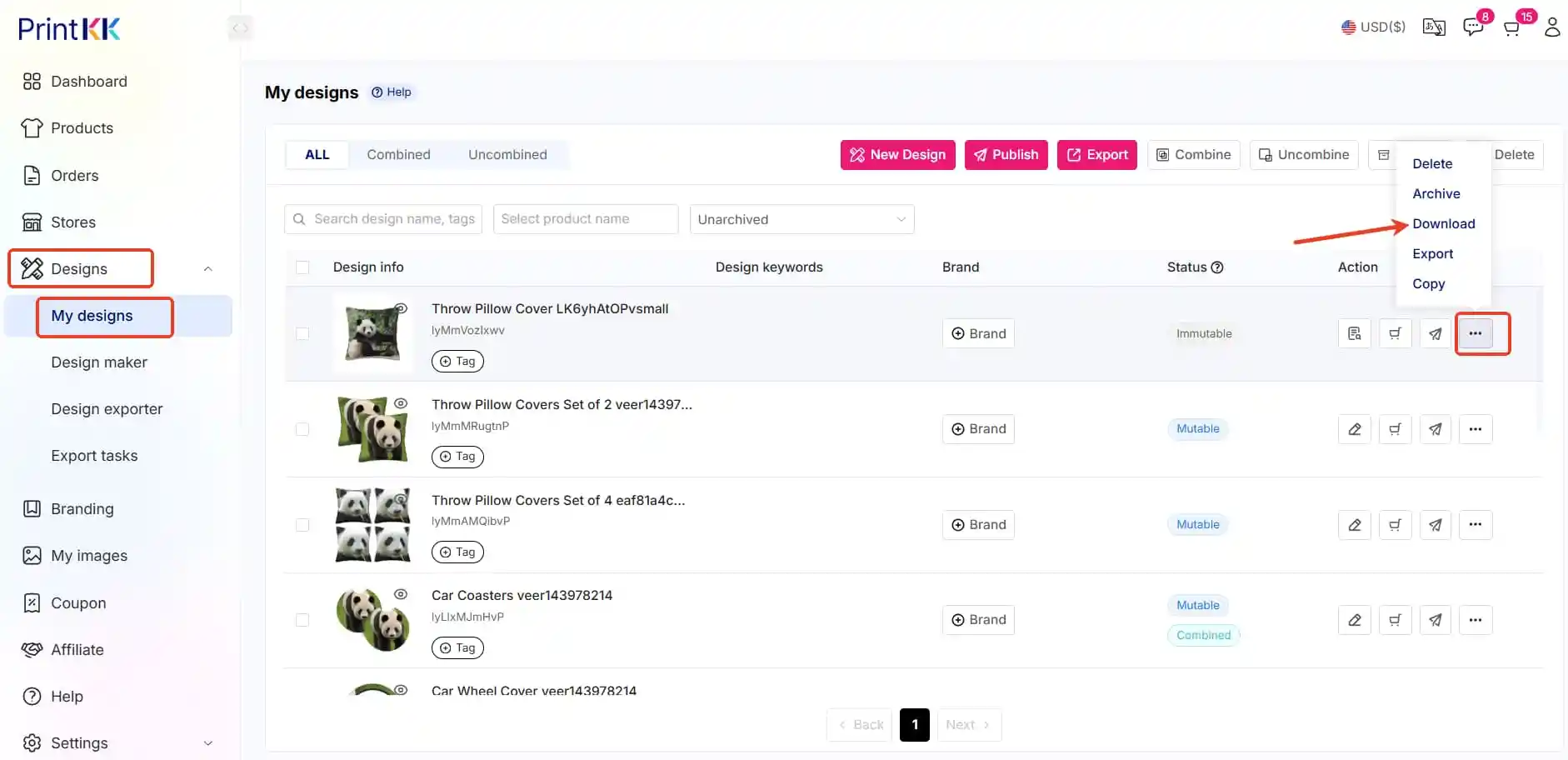
Method 2:
Step 1: Create a PrintKK custom store.
Step 2: Export designs from PrintKK.
Step 3: Fill in Product Template & Upload.
1. Create a PrintKK custom store:
1.1Access your Dashboard: Log in to your PrintKK account and navigate to the "Dashboard" section.
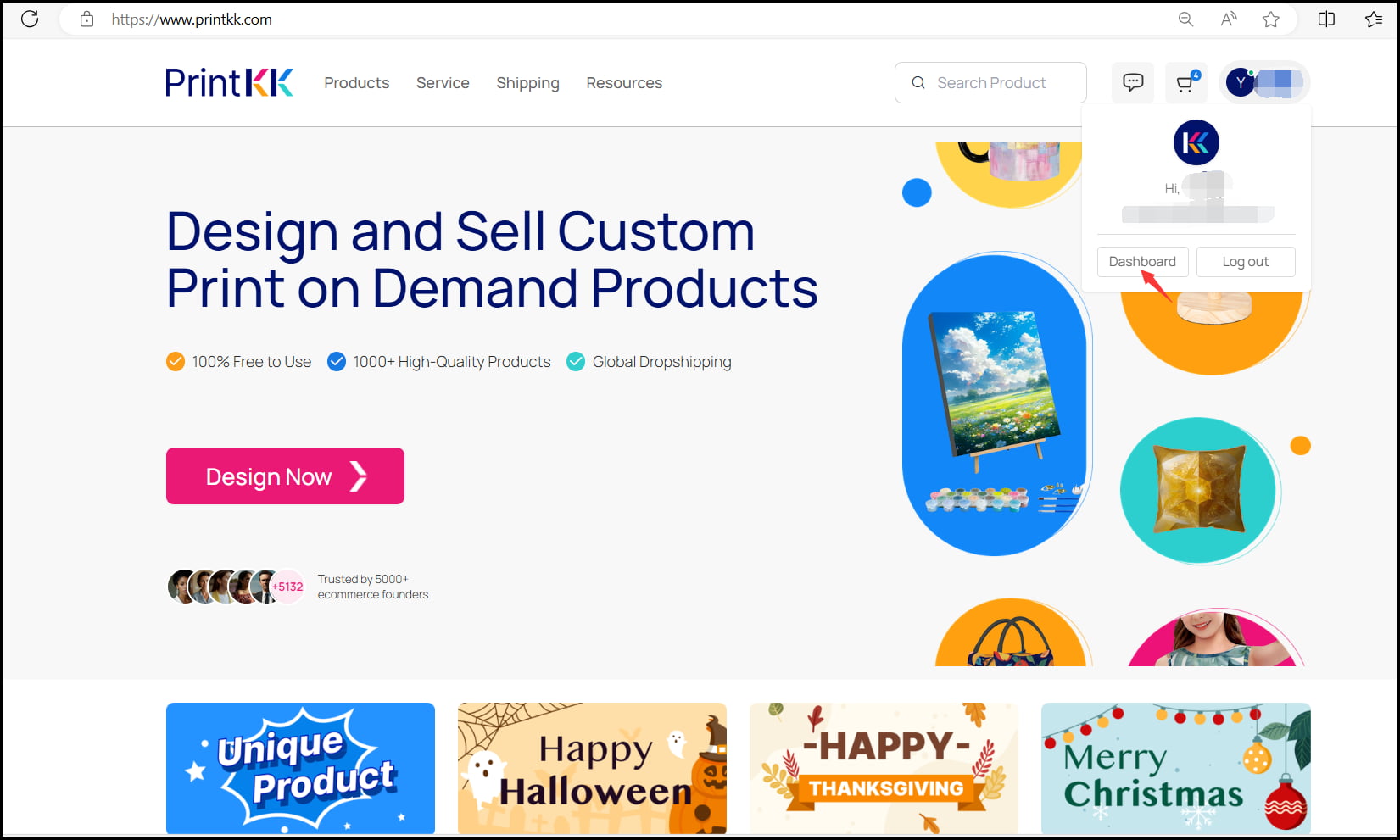
1.2 Go to add a store: Once in the Dashboard, click on "Stores" and then select "Other."

2. Export designs from PrintKK.
2.1 Click on "Designs - Designs exporter" to enter the page, and then click on the "Headers" button.
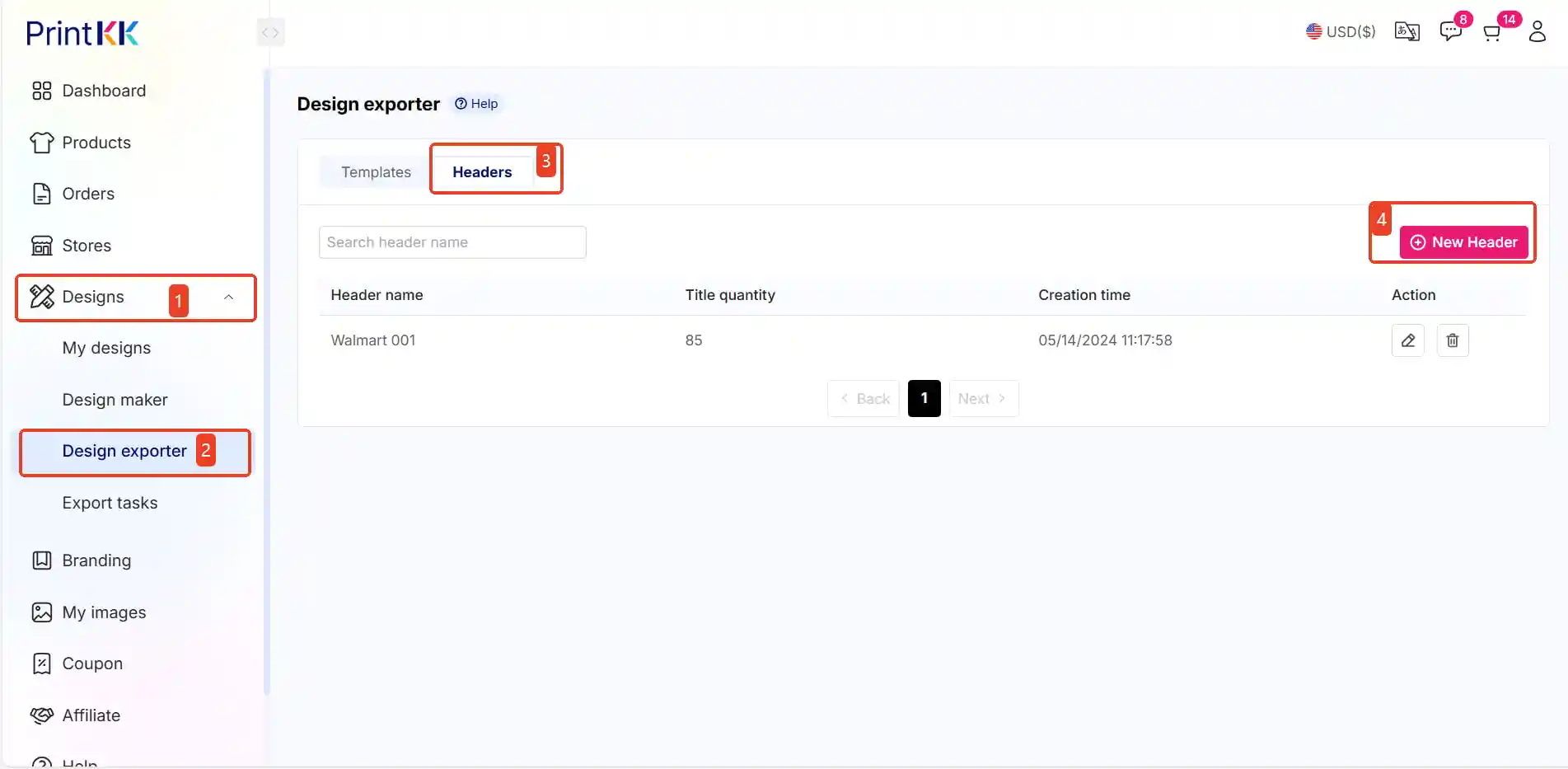
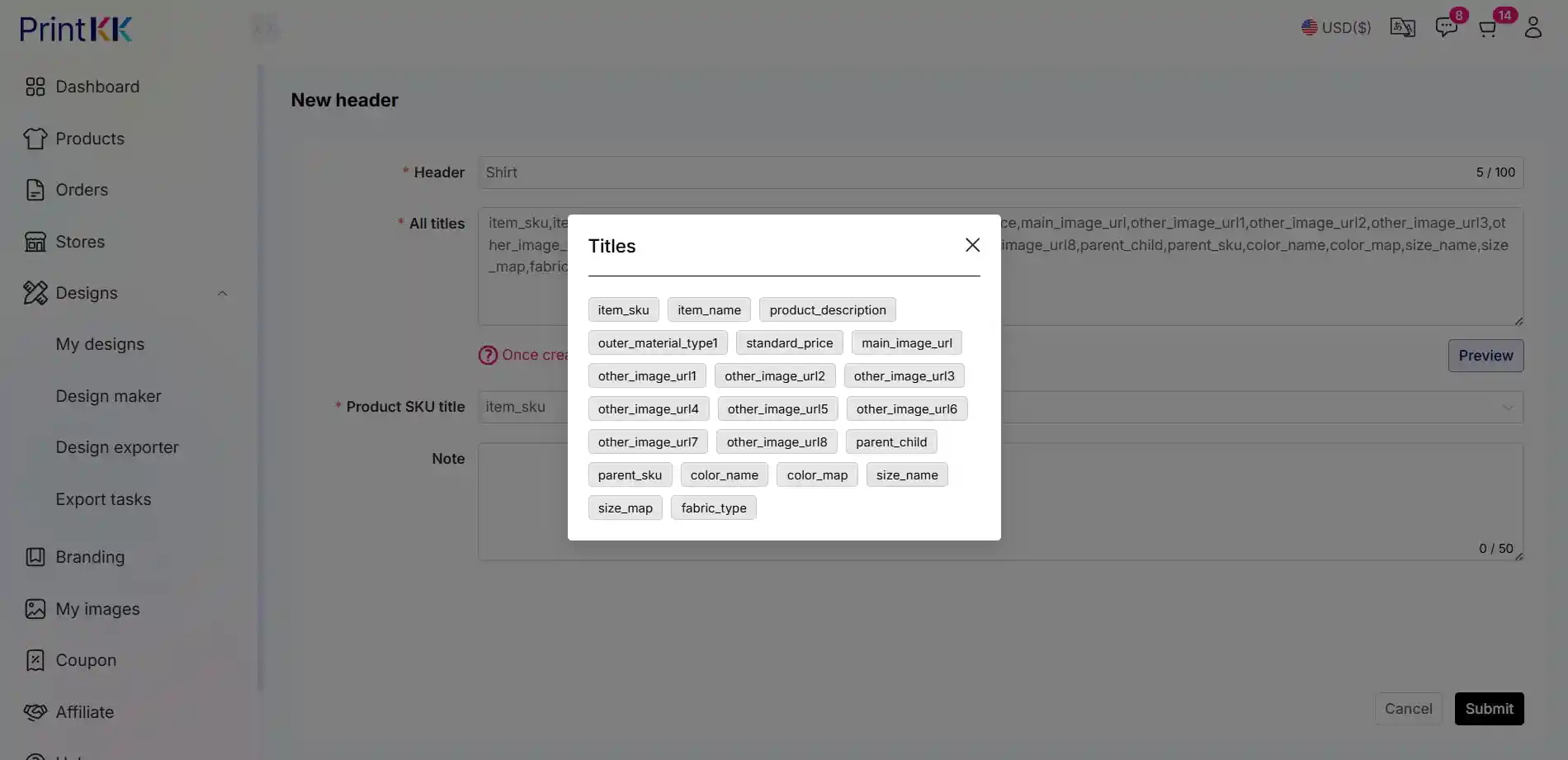
2.3 Click on “New Template”, Choose your Headers and click the "Sumit" button.
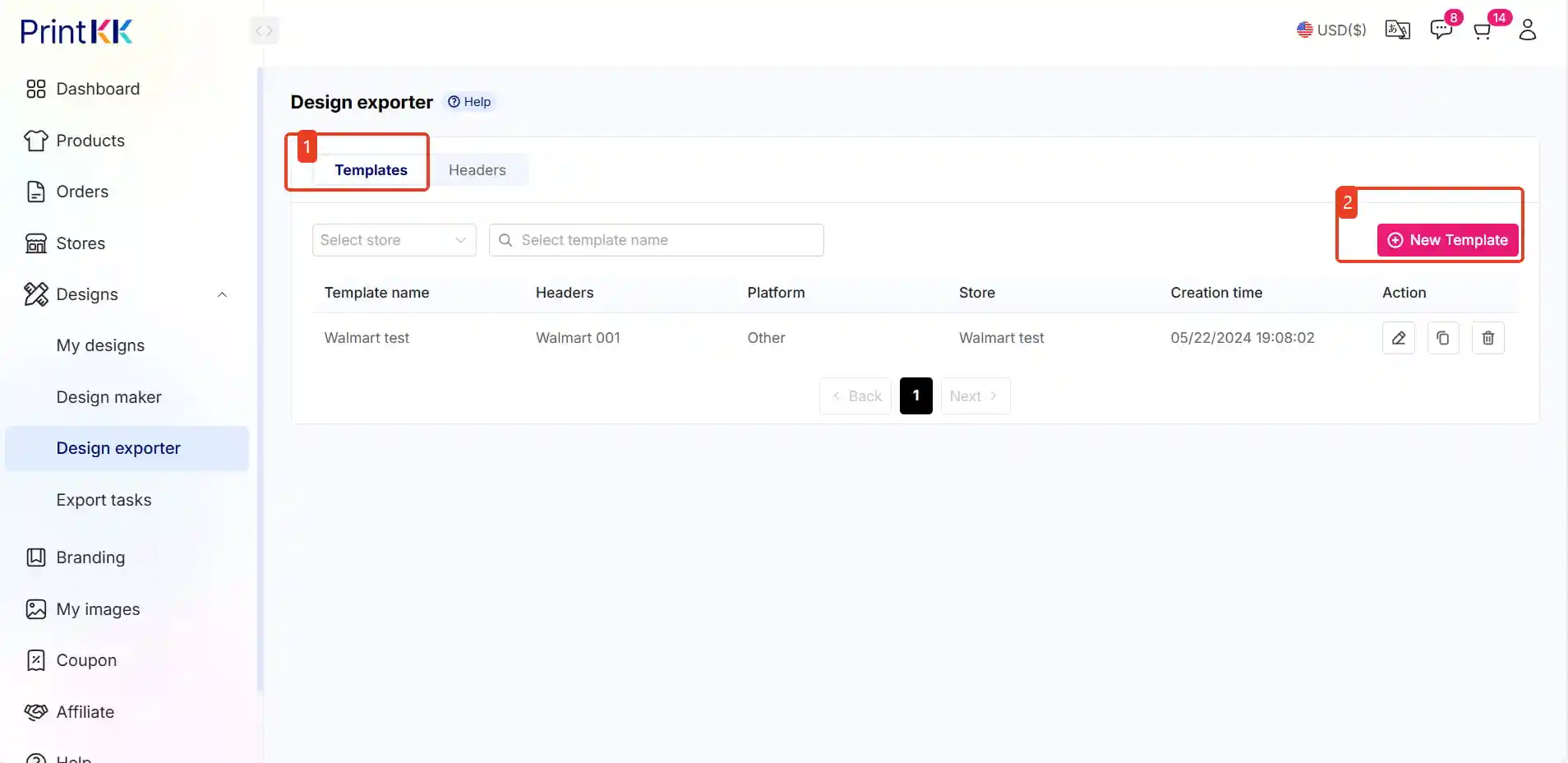
2.4 Maintain the template content according to the template rules. Click the "save" button to successfully create a template.
Click on the area indicated by the arrow to see the information prepared in advance by PrintKK, and select the corresponding details.
If you're unsure how to fill it in, you can follow the example provided in the image.
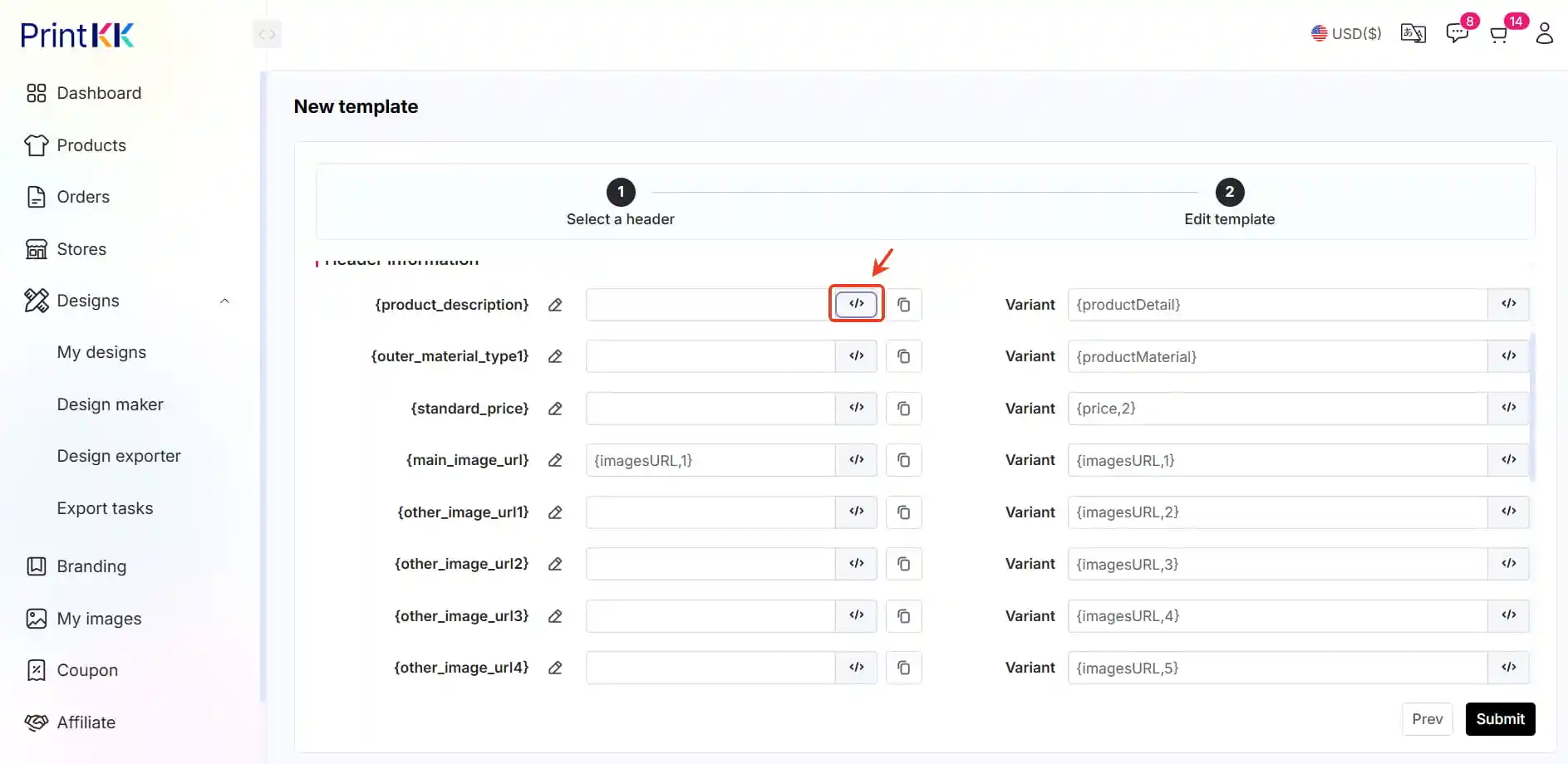
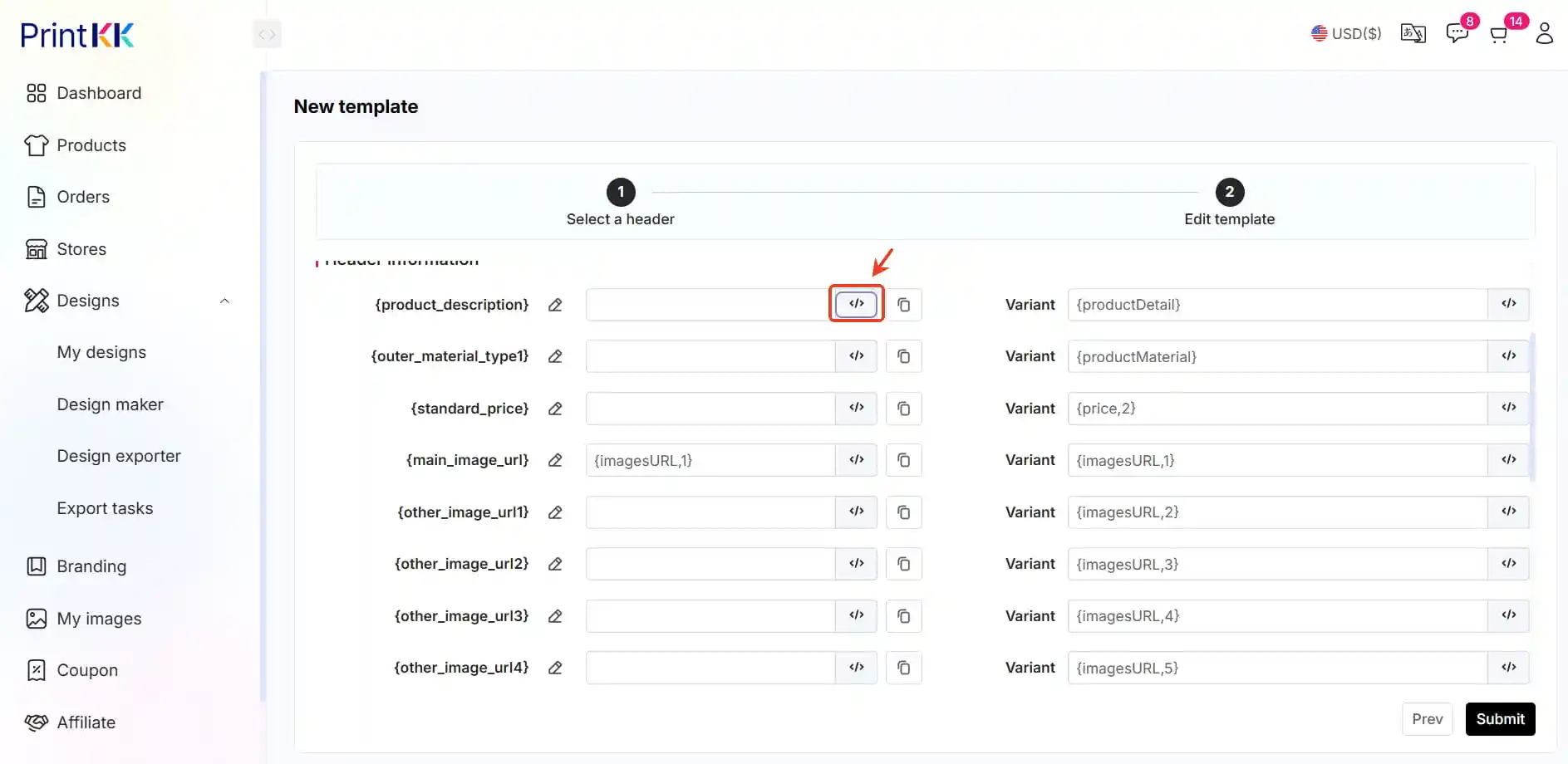
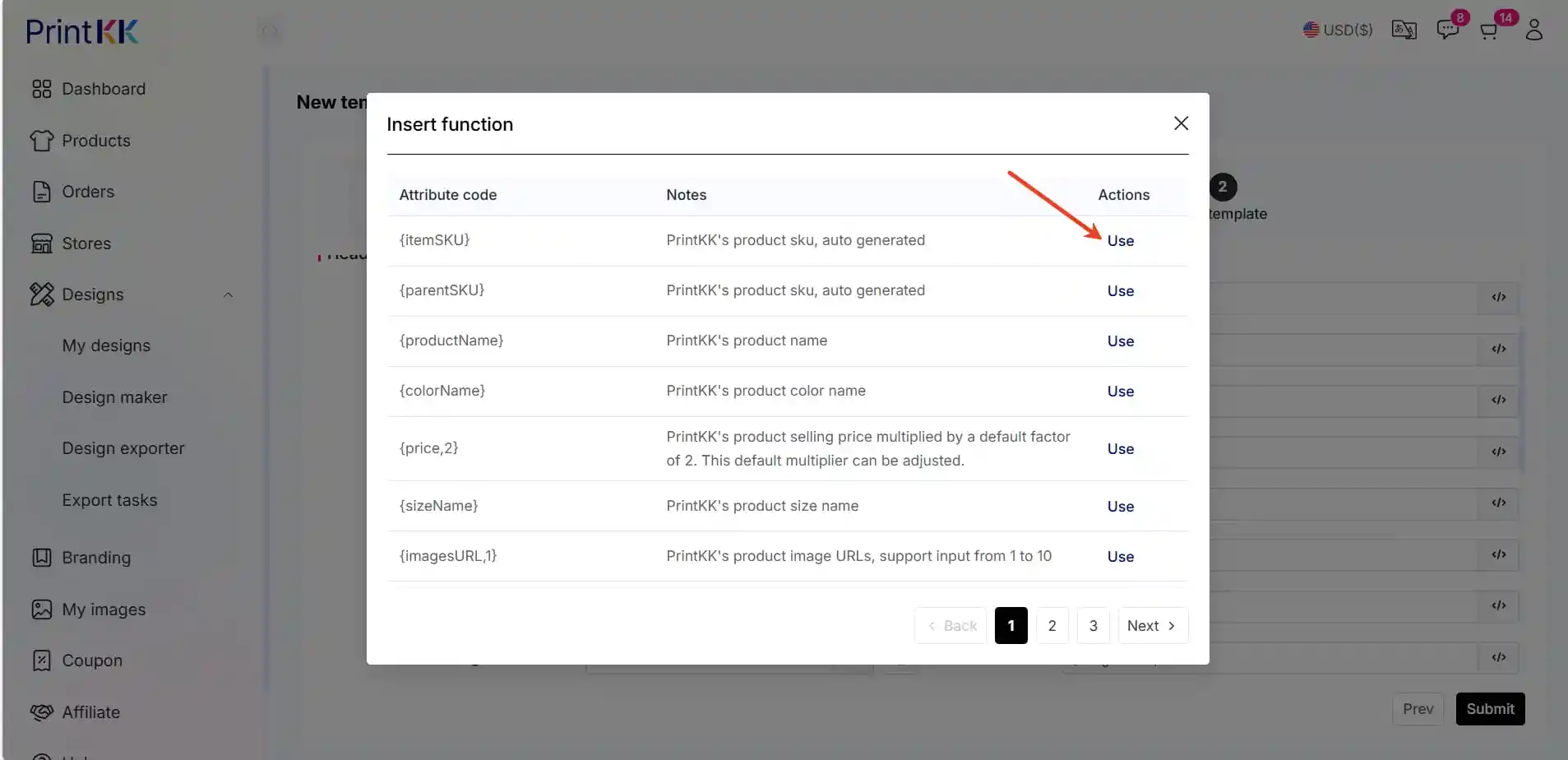
2.5. Go to Designs: click on "Designs" and then select "My designs".
2.6. Choose product you'd like to publish: click on "Export".
2.7. Choose template you'd like to publish: click on "Update" to choose variant.
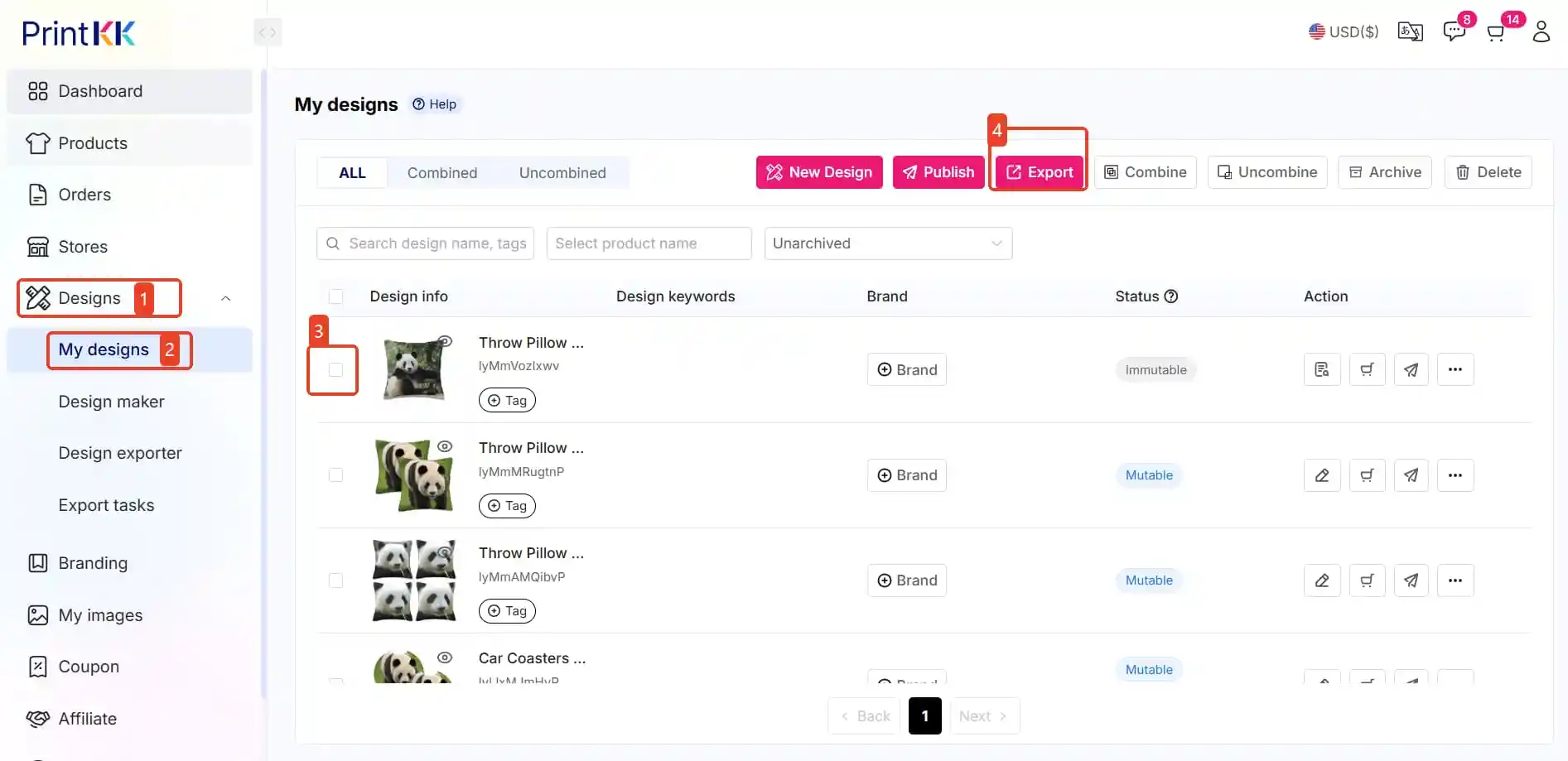
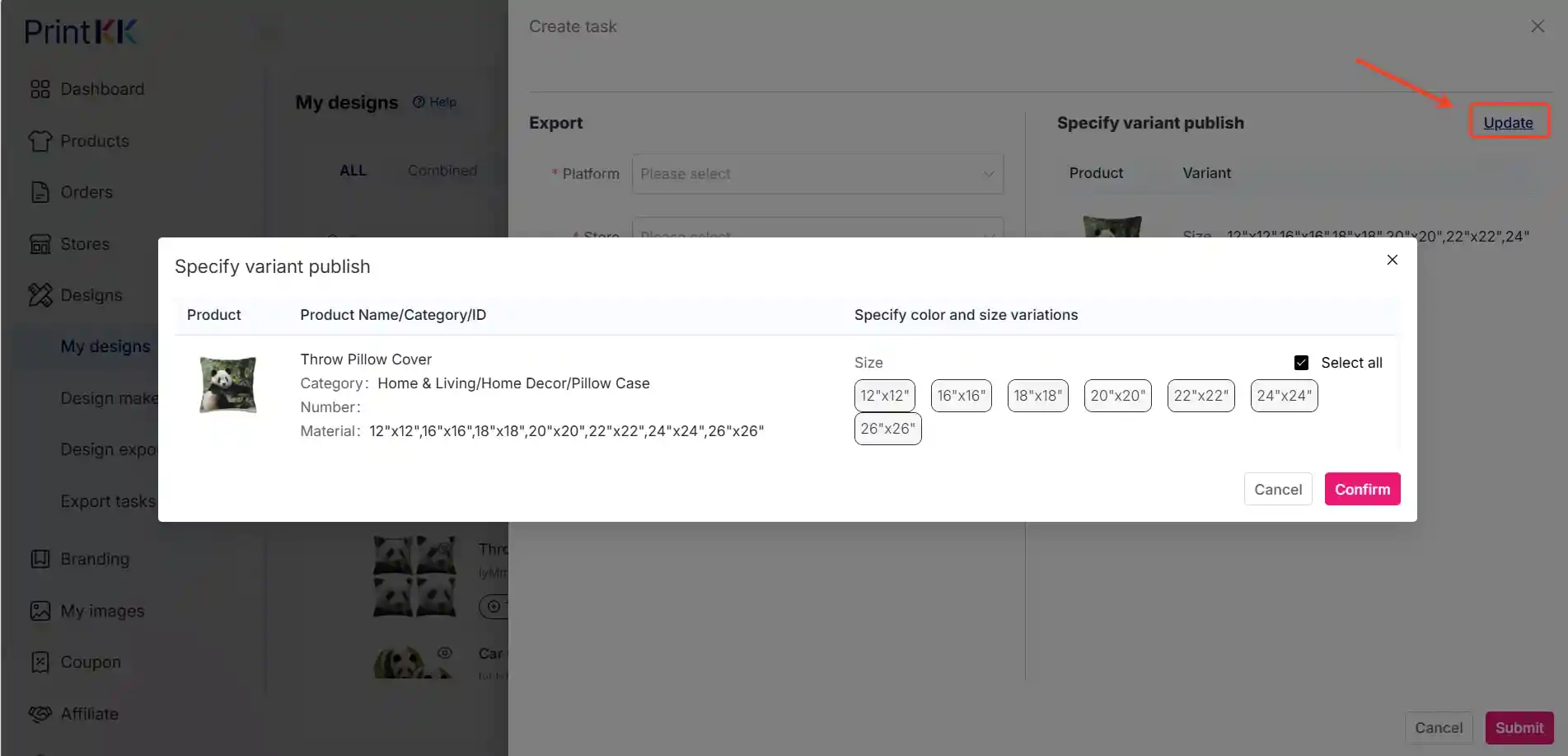
2.8.Back to "Designs", and then click on the "Export tasks" .After that, click the "Download" button,and then download the template with your designs.
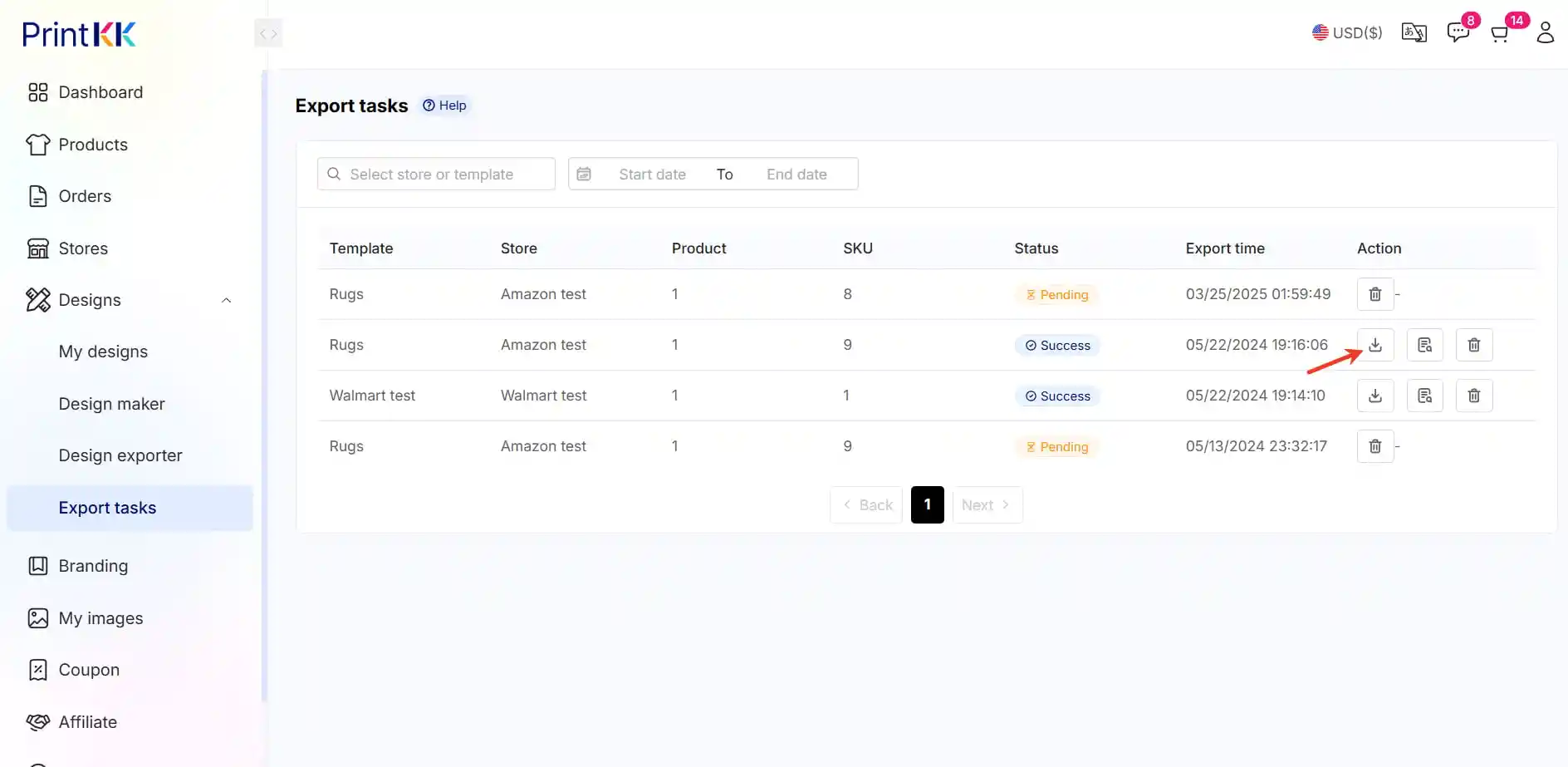
2.9 Fill in the information from the template into the other spreadsheet.




















