



Help Center
How can we help you?





General Help Topics

You can categorize, delete and name your images.
1. Access your Dashboard: Log in to your account and navigate to the "Dashboard" section.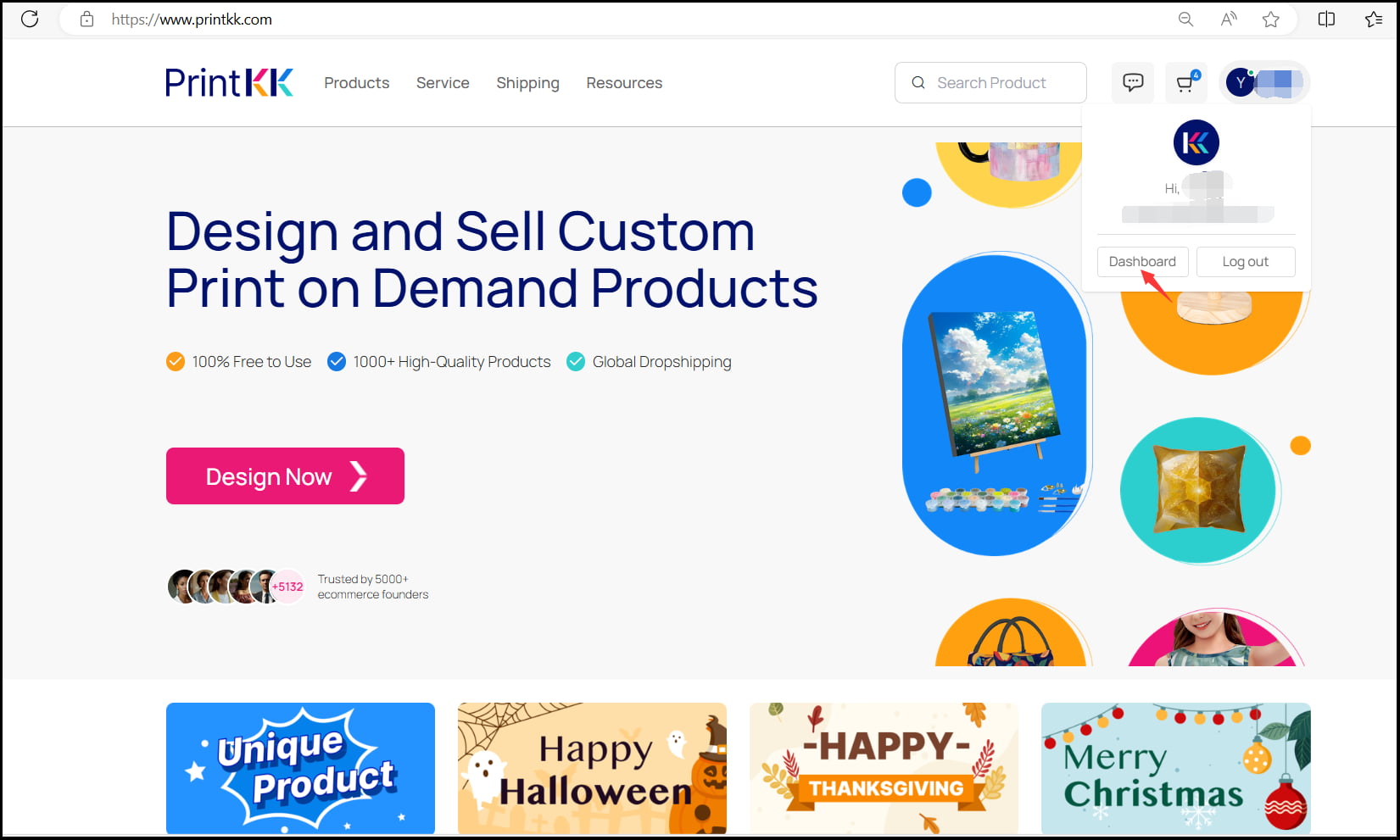
2. click on "File library" and then select “Images.”
3. You can select a picture and move your mouse to the top right corner of the picture, where some options will appear for you to select.
- "Edit" : Name your images.
- "Move" : Organize the images and put it in the desired folder.
- "Delete": Delete the wrong picture.
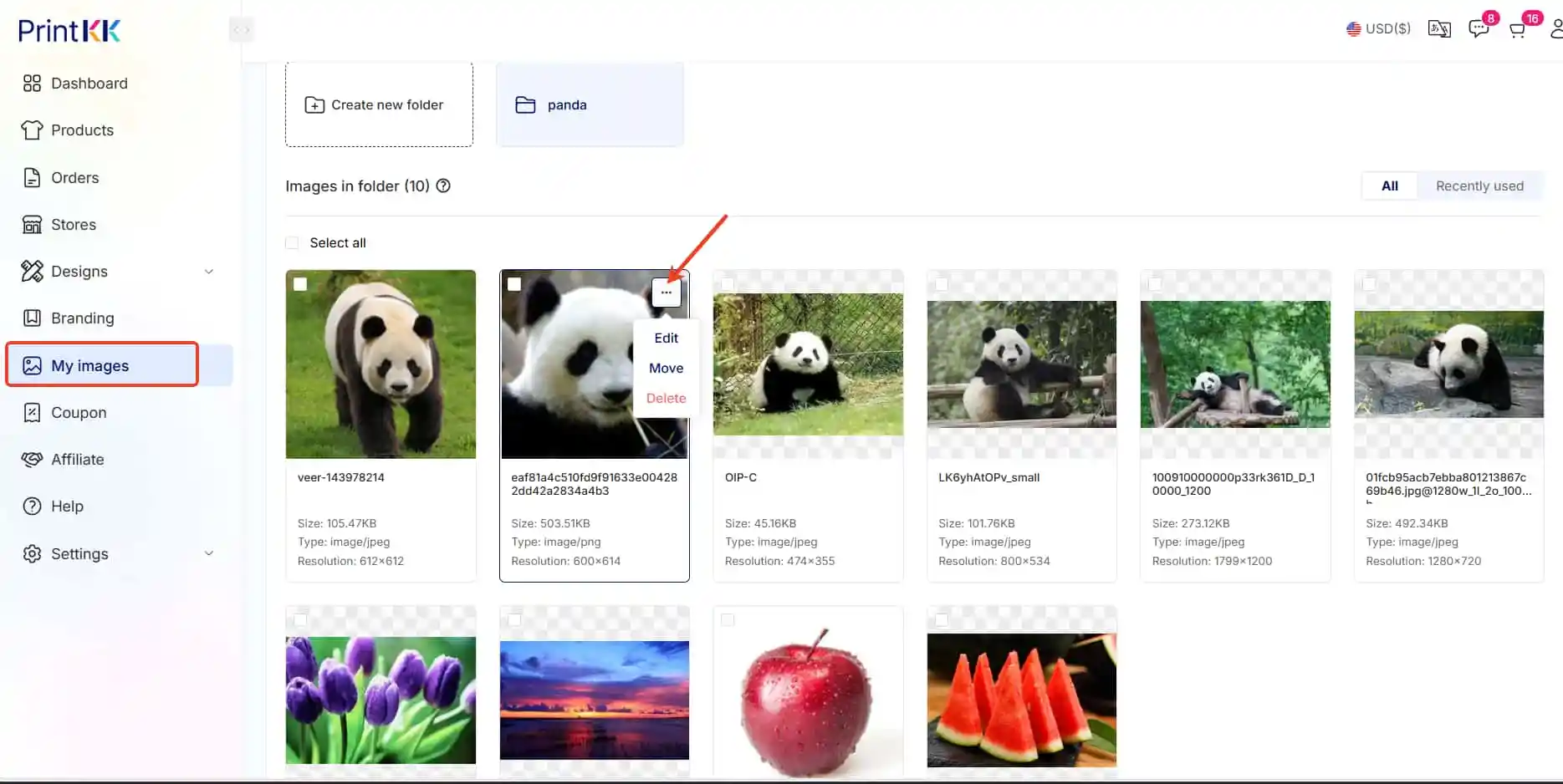
4. How to manage categorize your images.
- "Create new folder", and give your folder a name, Then click the "Submit" button, Then you can put the corresponding picture in the folder.
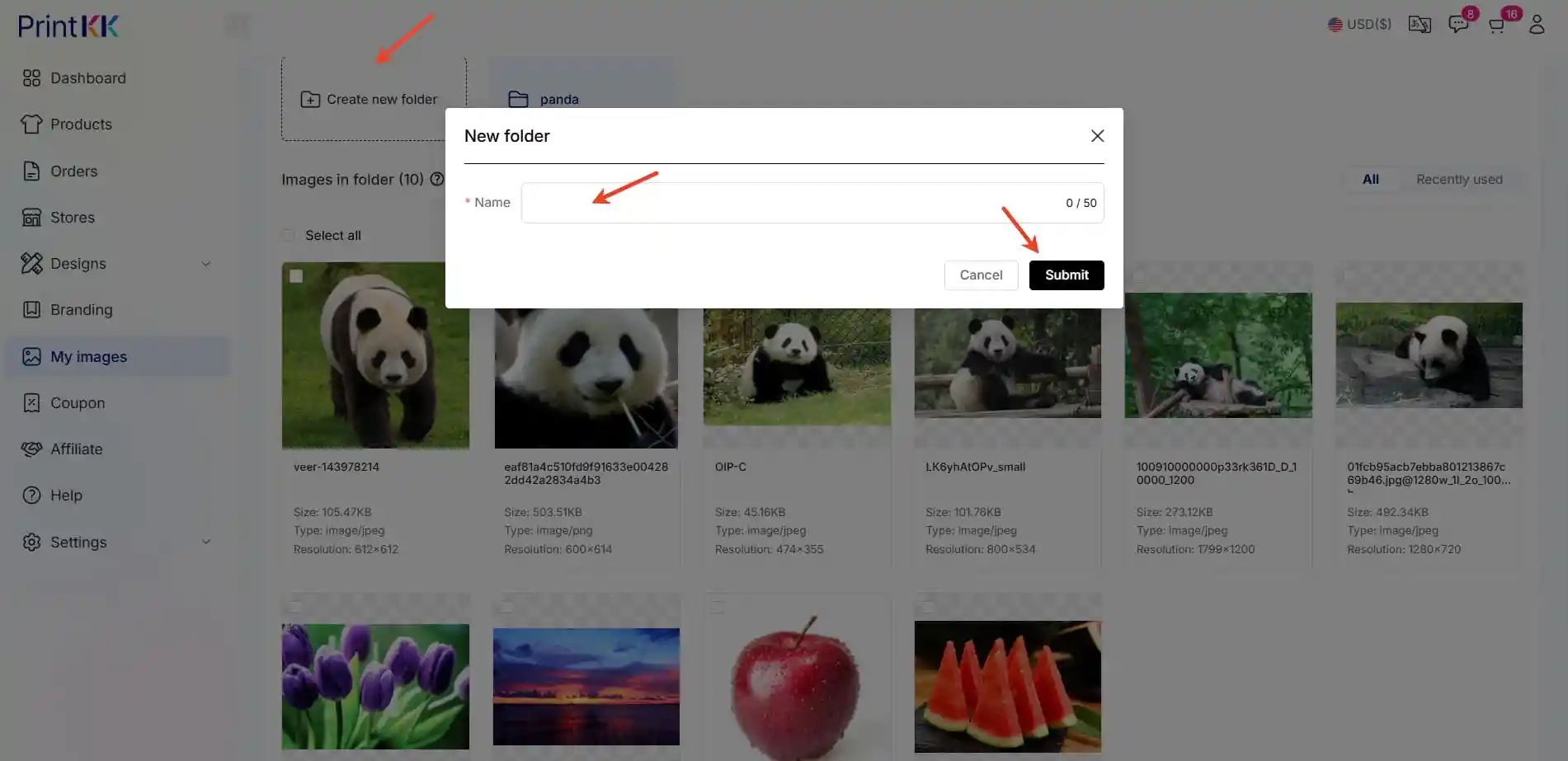
📧 Need Help?
- Email: [email protected]
- Chat Live: Click 'Contact us' in the lower right.




















