



Help Center
How can we help you?





General Help Topics

First, you need to design a product and a brand product:
How to design a product? Click here
How to design a brand product? Click here
Steps to Bind a Brand Product to a Main Product and Publish It
1. Go to the “Dashboard” Page 📋
Log in to your PrintKK account and navigate to the “Dashboard” page by clicking on the “Dashboard” option in the top menu.
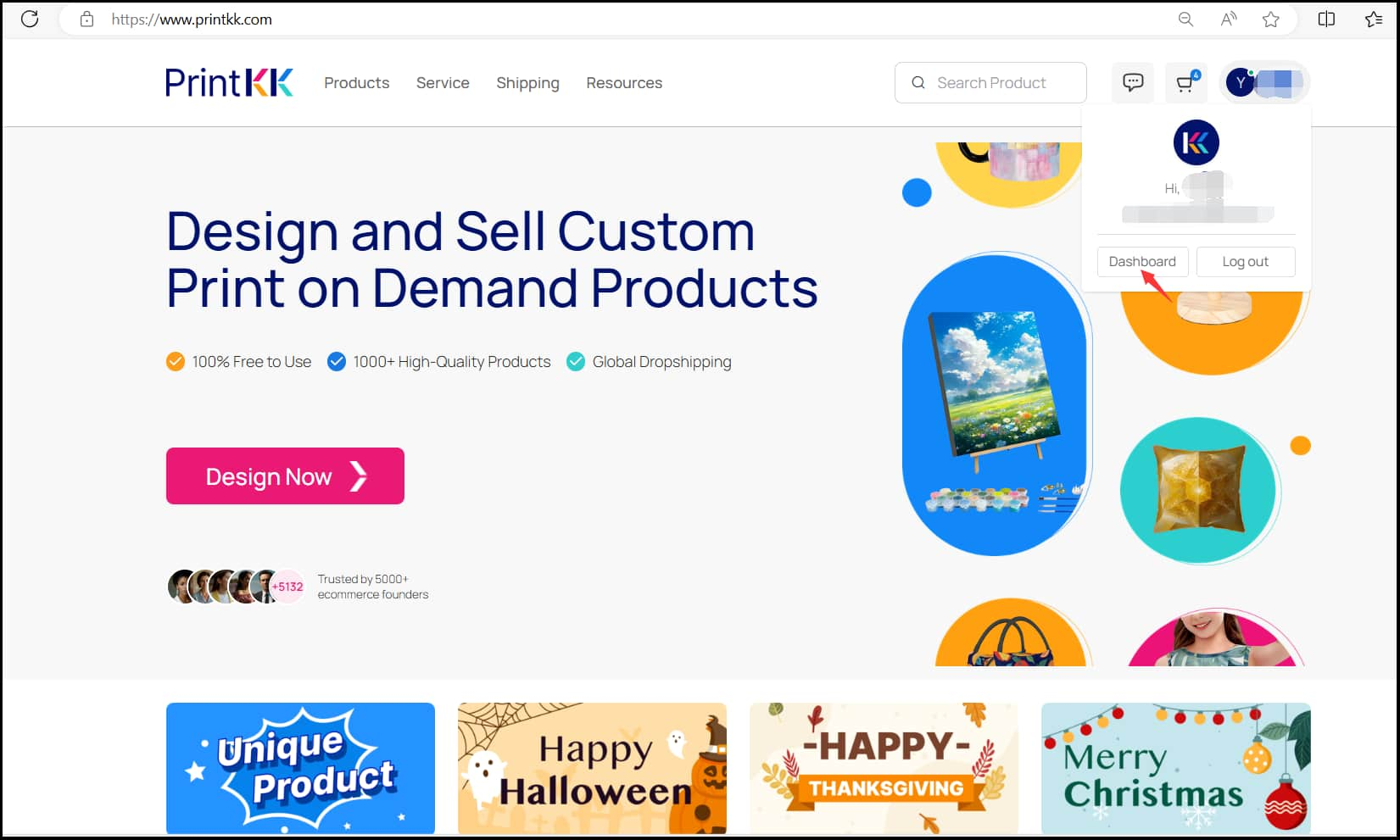
2. Click on “Design” and then “My Designs” 🎨
On the “Dashboard” page, click on “Design” in the left-hand menu, and then select “My Designs” to view all your created designs.
3. Find the Design You Want to Bind a Brand To 🔍
Locate the main product design you want to bind with a brand product. Click on the “Branding options” icon below the design.
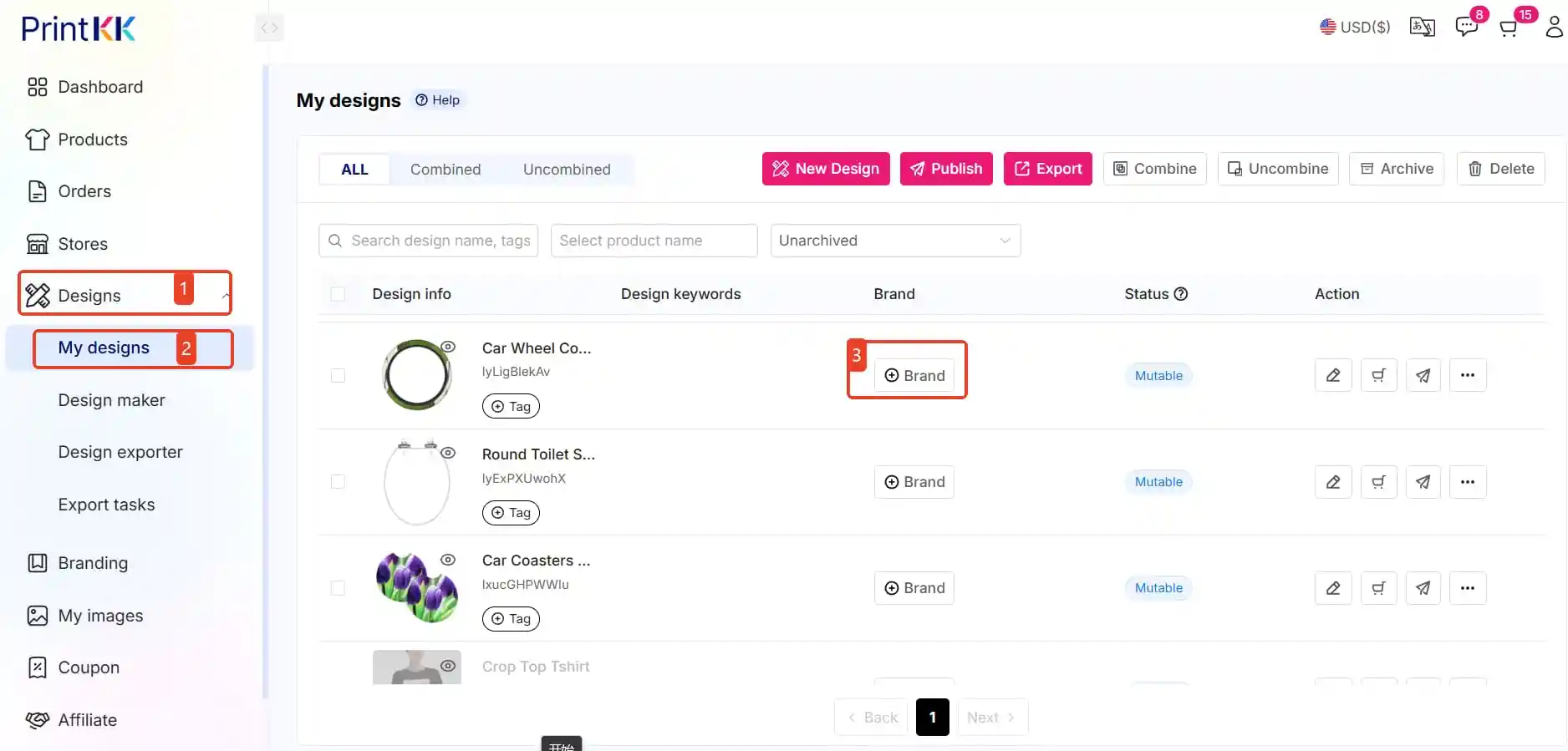
4. Choose Your Brand Folder 📁
A window will pop up showing your brand folders. Find and select the brand folder you want to bind to the design. Click “Confirm” to bind the brand product to your main product.
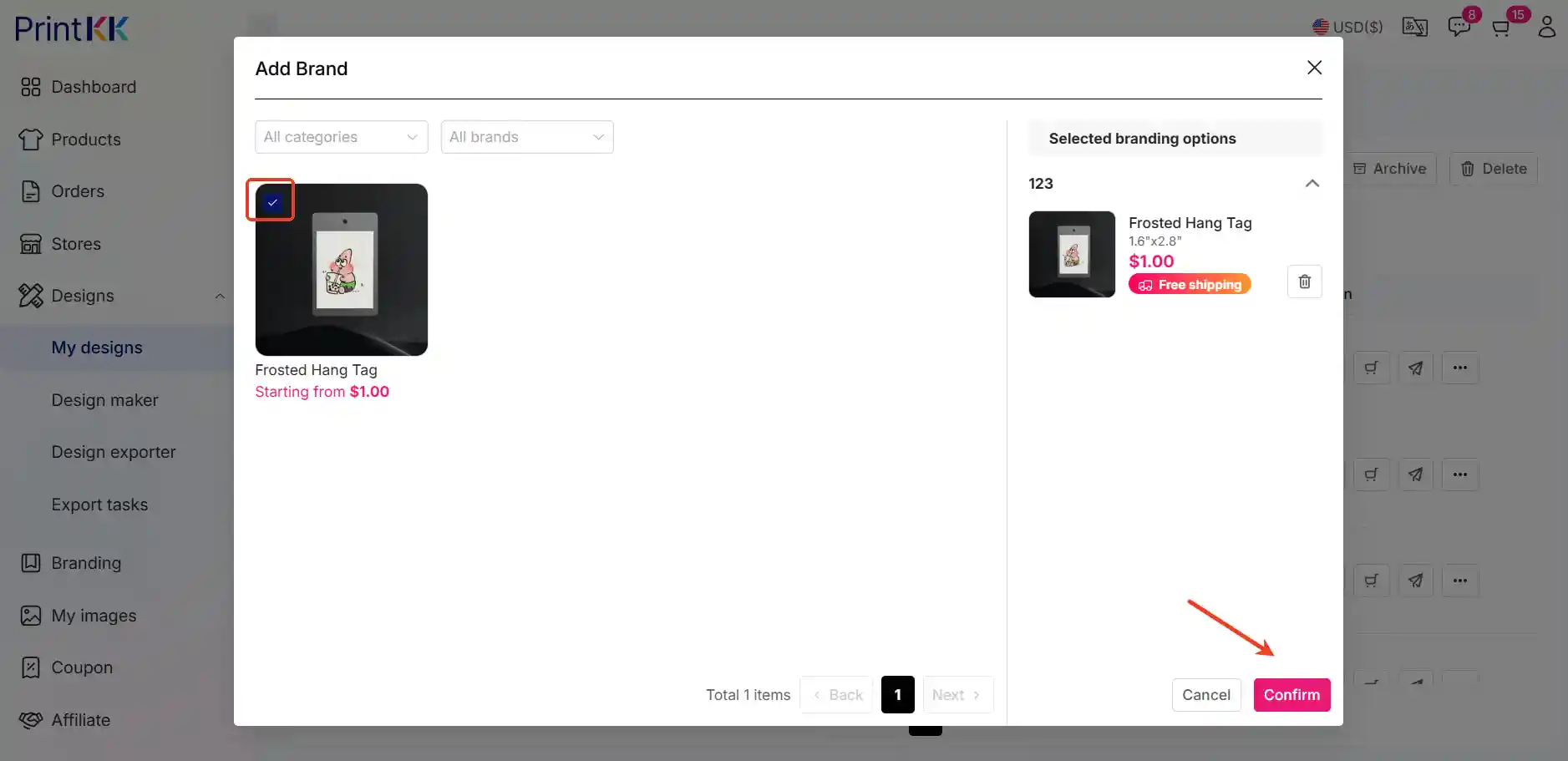
5. Publish and Ship Your Product 🚀
Now that your brand product is bound to the main product, you can publish it. Follow the steps to list your product on the PrintKK marketplace or your own store. Once orders start coming in, manage and fulfill them through the “Orders” section in your Dashboard.
By following these steps, you can efficiently bind, publish, and ship your brand products on PrintKK. If you need any help during the process, our support team is here to assist you. Happy selling! 🚀
📧 Need Help?
- Email: [email protected]
- Chat Live: Click 'Contact us' in the lower right.




















