



Help Center
How can we help you?





General Help Topics

Designing and launching your own brand products on PrintKK is straightforward. Follow these steps to get started:
1. Log in to Your PrintKK Account 🖥️
First, log in to your PrintKK account using your username and password. If you don't have an account yet, please register for a new one.
2. Go to the “Dashboard” Page 📋
Once logged in, you will be directed to your homepage. Find and click on the “Dashboard” option in the top menu to access your control panel.
3. Find “Branding” 🔍
On the “Dashboard” page, locate the “Branding” option in the left-hand menu. This is your gateway to managing and designing brand products.
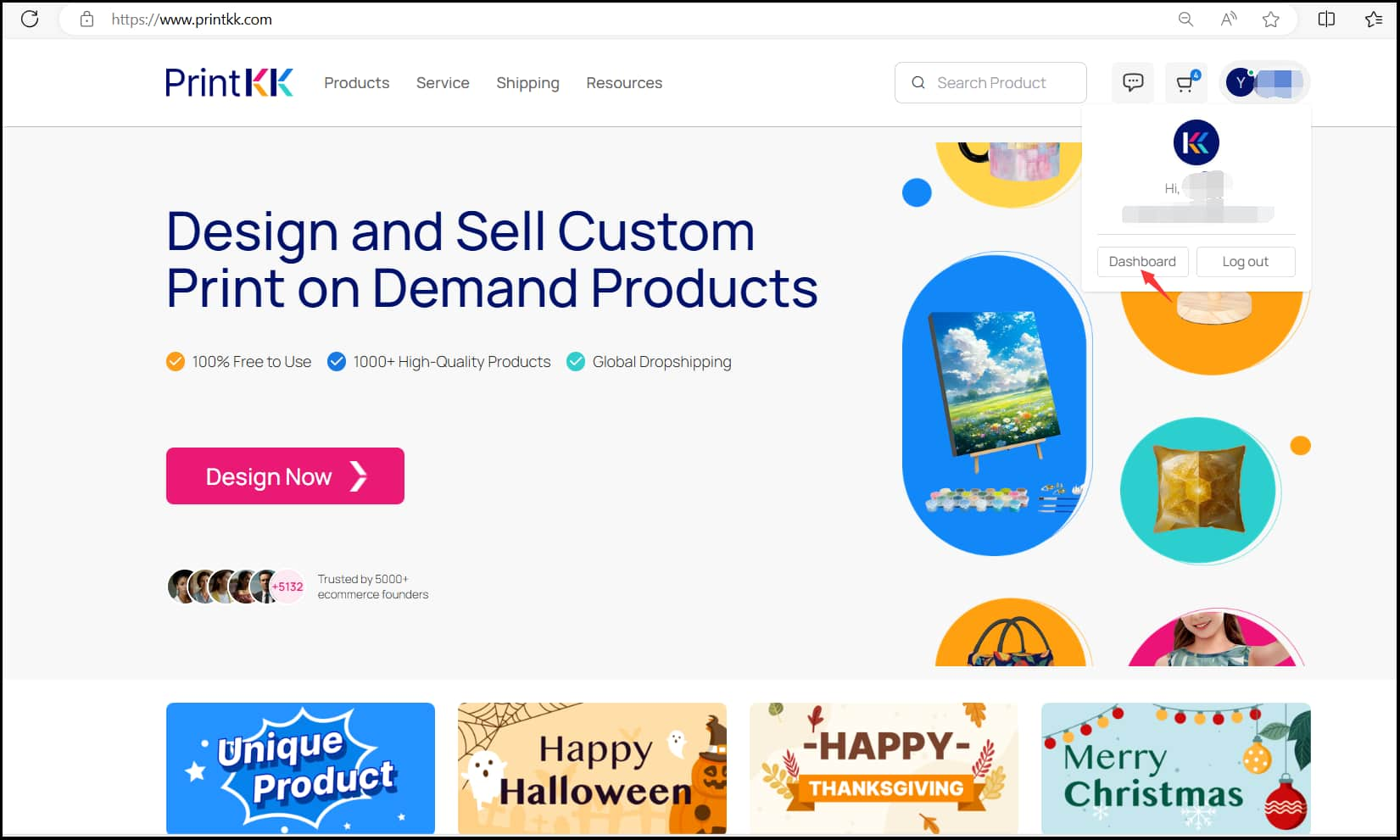
4. Create a New Brand Folder 🗂️
After clicking on “New brand,” you will see an option called “New brand.” Click on it to create a new brand folder. Name your brand folder to clearly
represent your brand.
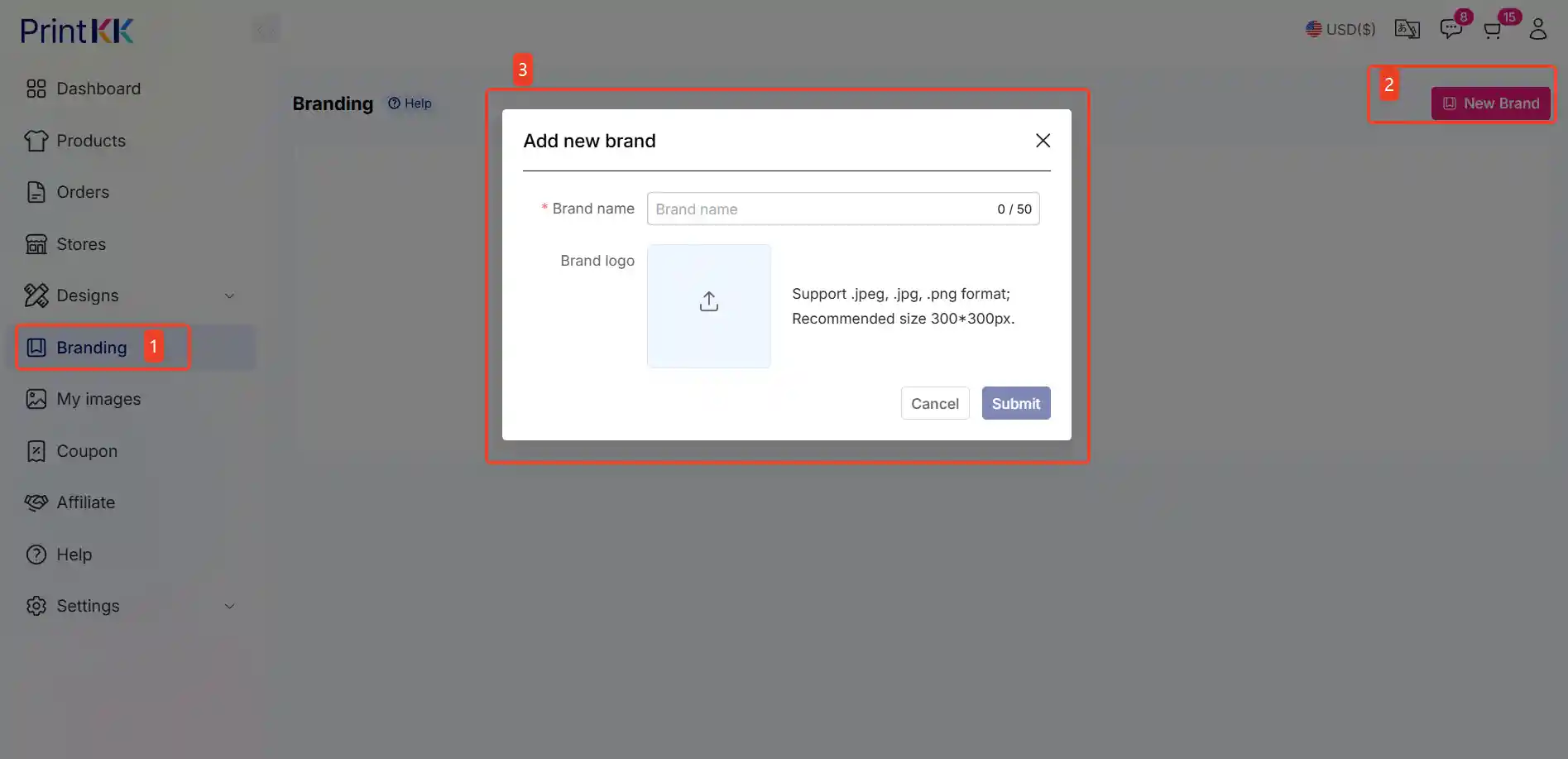
5. Enter the Brand Folder 📁
Find the brand folder you just created. Click the “Designs” button below the folder to enter it. This is where you will design and store your brand products.
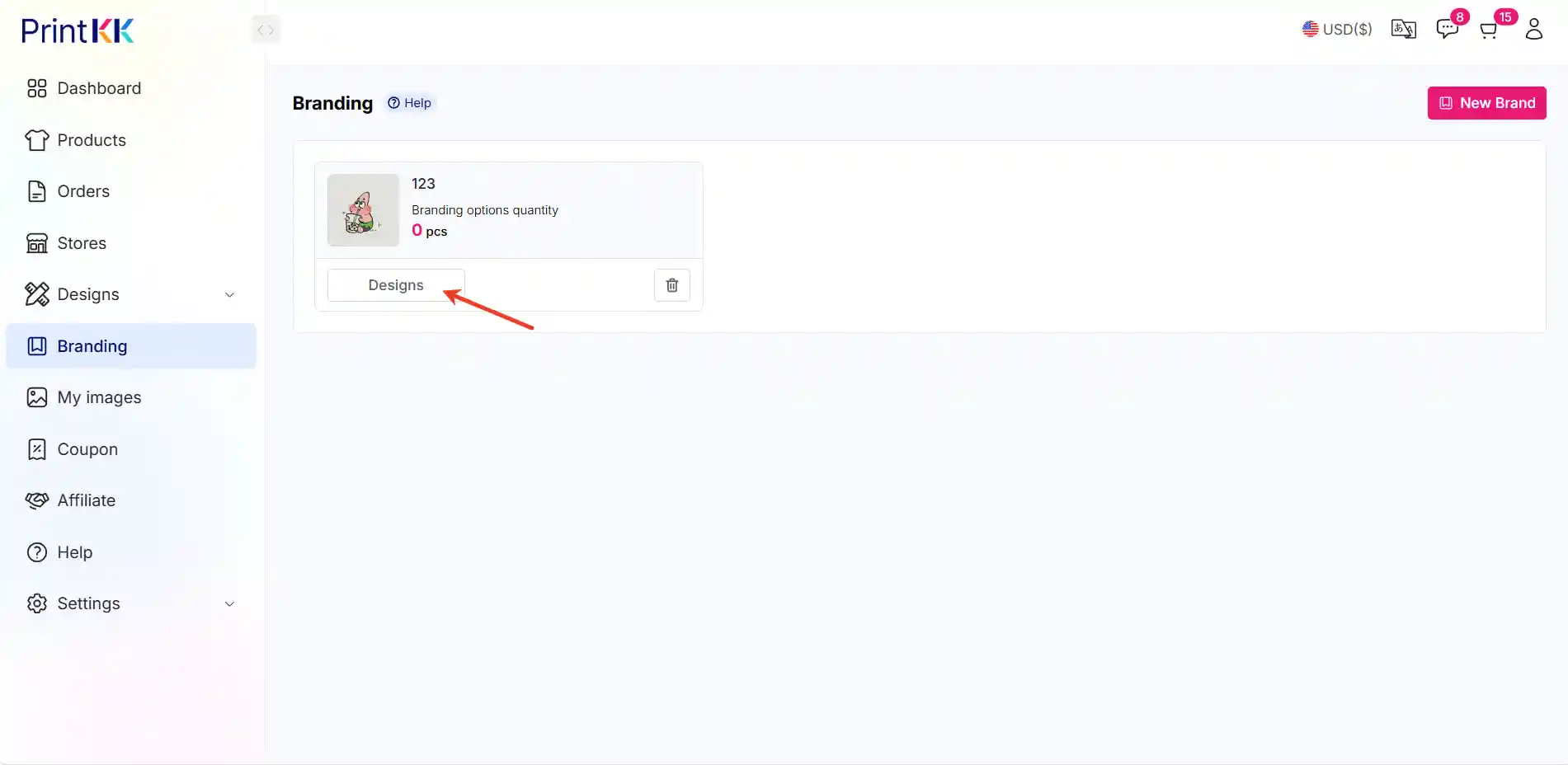
6. Start Designing New Brand Products 🎨
Inside the brand folder, click the “New Design” button. The system will prompt you to choose the type of brand product you want to design (e.g., t-shirts, hats, mugs, etc.). Select your desired product type and start designing.

You can use PrintKK's online design tools to add your brand logo, patterns, and text. Once your design is complete, click the “Save” button to save your design in your brand folder.
By following these simple steps, you can easily design and launch your own brand products on PrintKK. If you encounter any issues during the design process, please feel free to contact our customer support team for assistance. Happy designing and may your brand thrive! 🚀
📧 Need Help?
- Email: support@printkk.com
- Chat Live: Click 'Contact us' in the lower right.





















