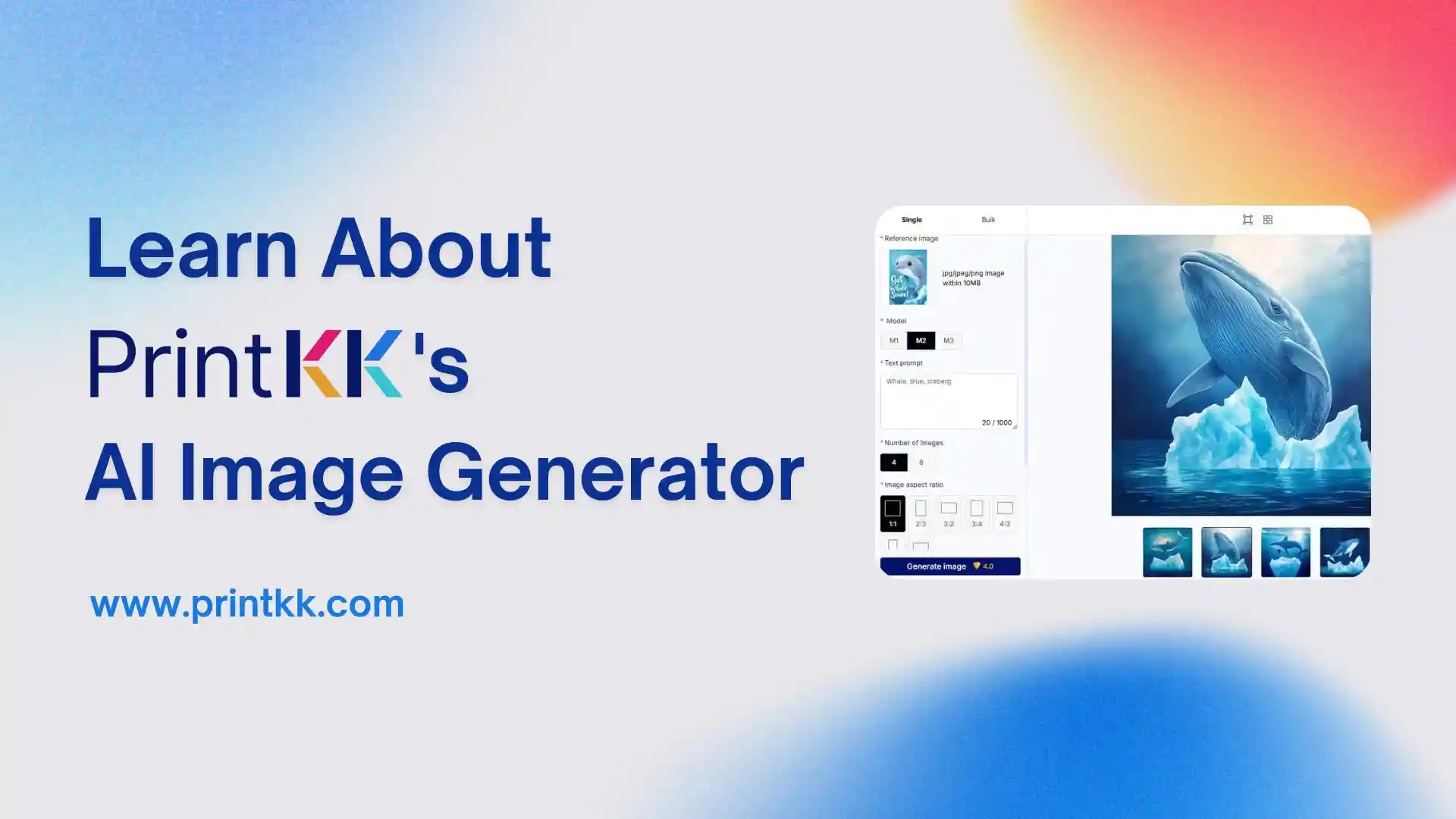
Creating unique designs for your print-on-demand business just got easier with PrintKK's AI image generator.
Whether you're launching your first product or managing a thriving brand, this tool lets you quickly transform your ideas into one-of-a-kind visuals—no advanced design skills or extra software required.
If you want to speed up your creative process and explore fresh design possibilities, PrintKK's AI image generator is the perfect place to start. Let's explore how it can help you bring your ideas to life more efficiently.
What Is the PrintKK AI Image Generator?
The PrintKK AI Image Generator is a tool you can find right in your PrintKK dashboard. It uses artificial intelligence to help you create and edit images quickly and easily.
Its main value is that it lets you generate unique designs from your ideas without needing advanced design skills. You just upload an image or describe what you want, and the AI does the rest.
This tool is useful for many people, including:
- Small business owners who want quick design options
- Marketers looking to test different ad visuals
- Designers needing new ideas fast
- Anyone who wants to save time on image creation
With PrintKK's AI Image Generator, you get a smart assistant to help turn your vision into ready-to-use designs.
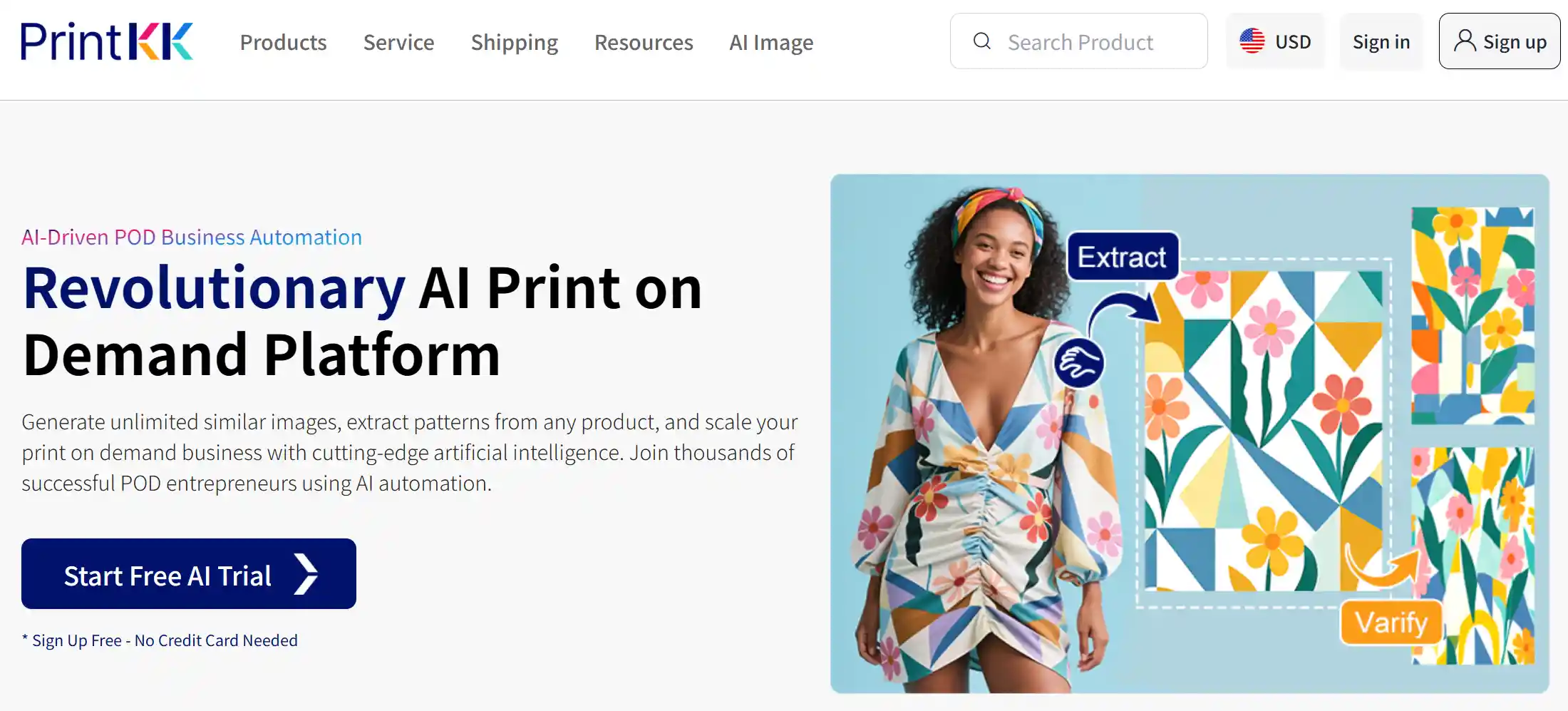
Why Use PrintKK's AI Image Generator to Create Custom Designs?
In today's fast-paced print-on-demand market, standing out with unique designs is more important than ever.
You need tools that help you create custom images quickly and legally. PrintKK's AI Image makes this possible by combining speed, creativity, and ease of use in one platform.
Here's why using PrintKK's AI Image to create your designs is a smart move:
Avoid Copyright Issues
The AI generates images that look like your inspiration but are legally distinct. This means you can confidently use your designs for commercial purposes without worry.
Rapid Design Expansion
From just one image, you can create dozens of variations. This helps you test what works best with your customers and quickly add new products to your lineup.
Smart Pattern Extraction
PrintKK's AI can automatically extract clean patterns from real products with up to 99% accuracy. This saves you time because there's no need for manual editing, and these patterns are ready for print-on-demand use immediately.
Easy for Everyone
You don't need to be a design expert or use complicated software. All steps—from uploading to publishing—happen within PrintKK's platform, making the process simple and efficient.
Using this tool, you can also respond faster to trends, creating fresh designs that keep your store relevant and competitive. It's a practical solution that helps you save time and grow your product range without extra hassle.
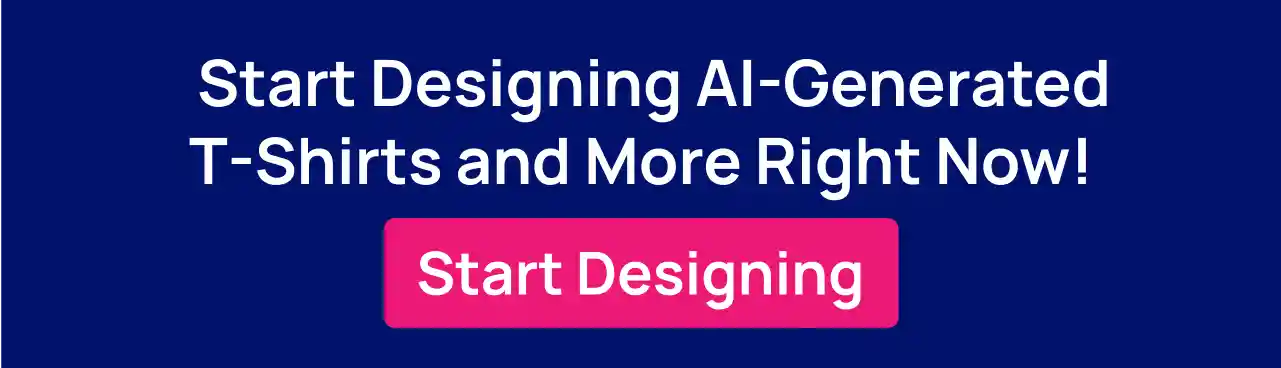
How to Use PrintKK's AI Image Generator to Create Designs
Creating designs with PrintKK's AI Image tool is simple once you know how each part works. Here's a step-by-step breakdown of how you can get started and make the most of each AI model.
Step 1: Log in to Your Dashboard
First, go to your PrintKK account and open the Dashboard. You'll find the AI Image option in the main menu. Click it to begin.
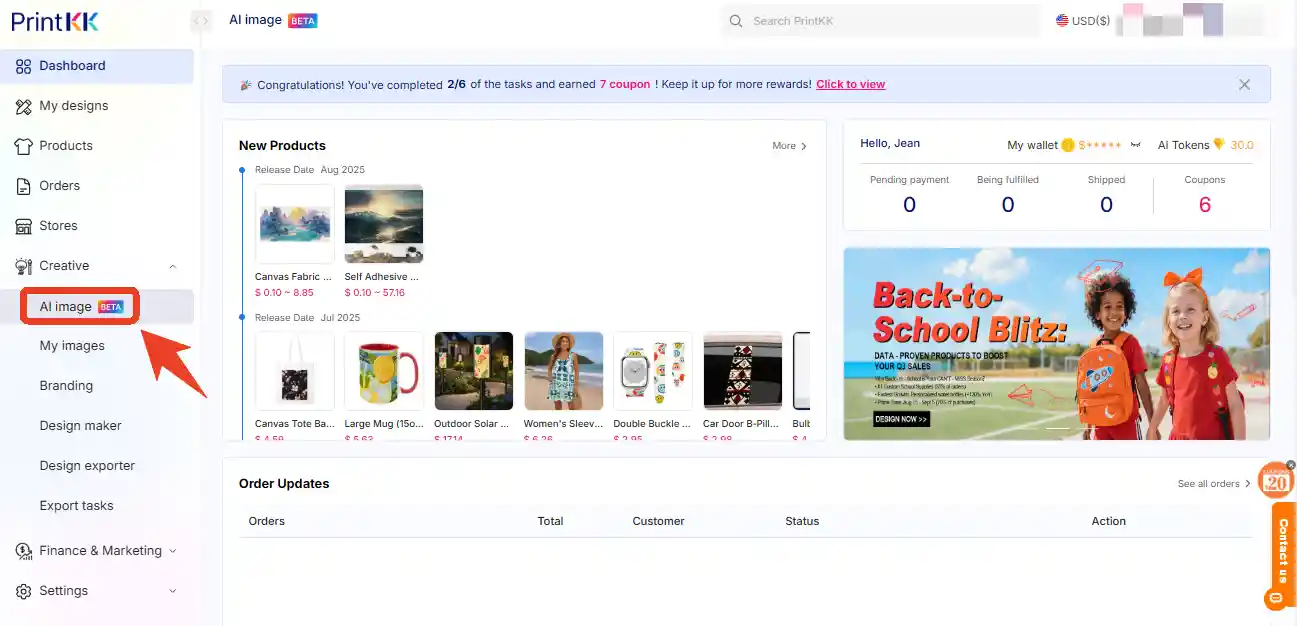
Step 2: Upload Your Image
You can upload an image in JPG, PNG, or JPEG format. The file size should be no more than 10MB. Make sure the image is clear and focused—this helps the AI give better results.
Step 3: Choose the Right AI Engine
There are three different engines. Each one does something specific. Choosing the right one matters based on what you want to do.
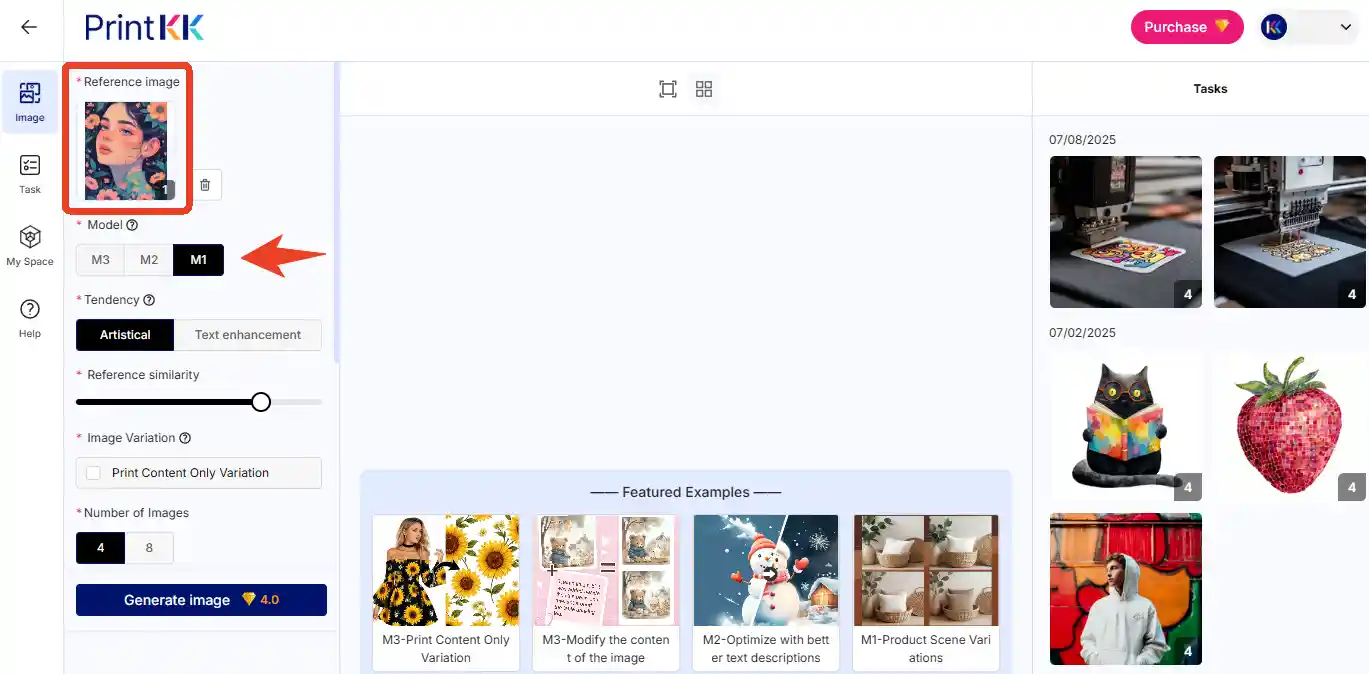
M1: Image Variation Specialist
This model is great when you want to try different design ideas from one image. You don't even need to enter a prompt — just adjust how similar you want the generated image to be to the original.
- It creates multiple versions in different styles while keeping the main look of your original image.
- Useful when you're doing social media testing and want to see what version works better.
- Also great for exploring different design styles without starting from scratch.
If you're stuck between two ideas, M1 can help you compare them quickly.
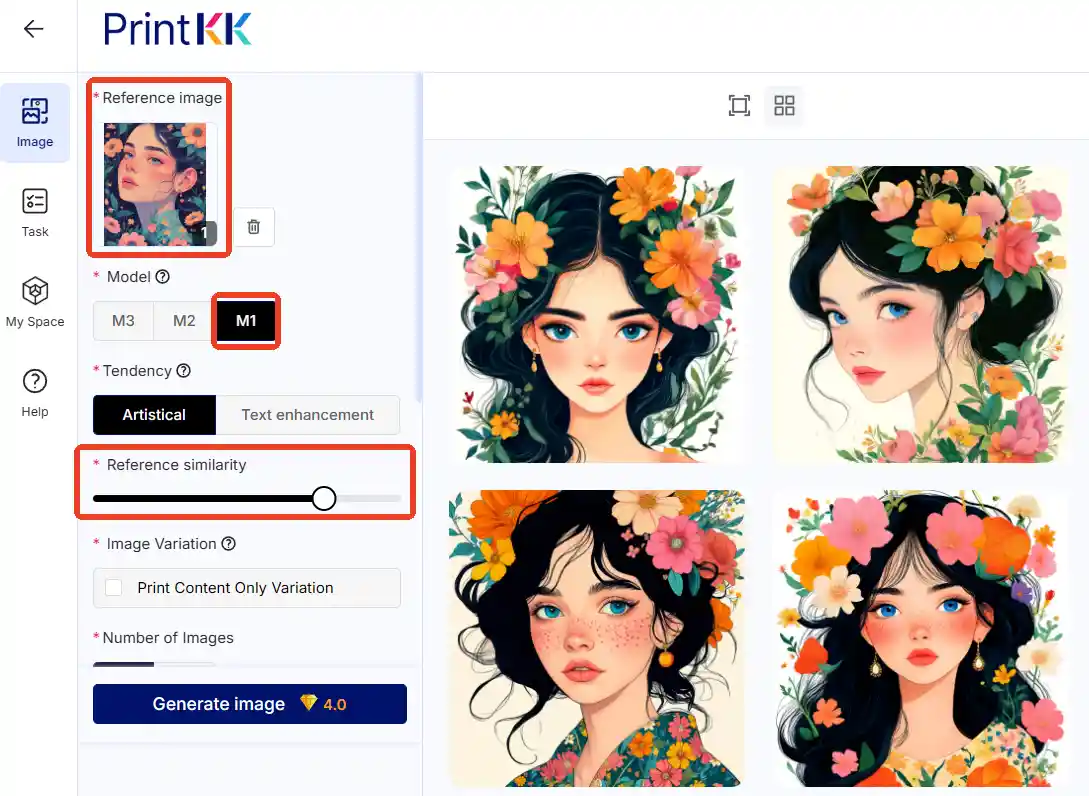
M2: Semantic Image Editor
This model lets you change parts of the image with words.
- You describe what you want, like: "Make the chair green and add a beach background."
- The model keeps the layout but changes what you asked.
- It's good for localizing ads (like changing text or products for different places), design mockups, or even experimental edits.
Tip: The more specific you are in your description, the better the output. For example:
Instead of "Add a city," say "Add a city at night with warm street lights."
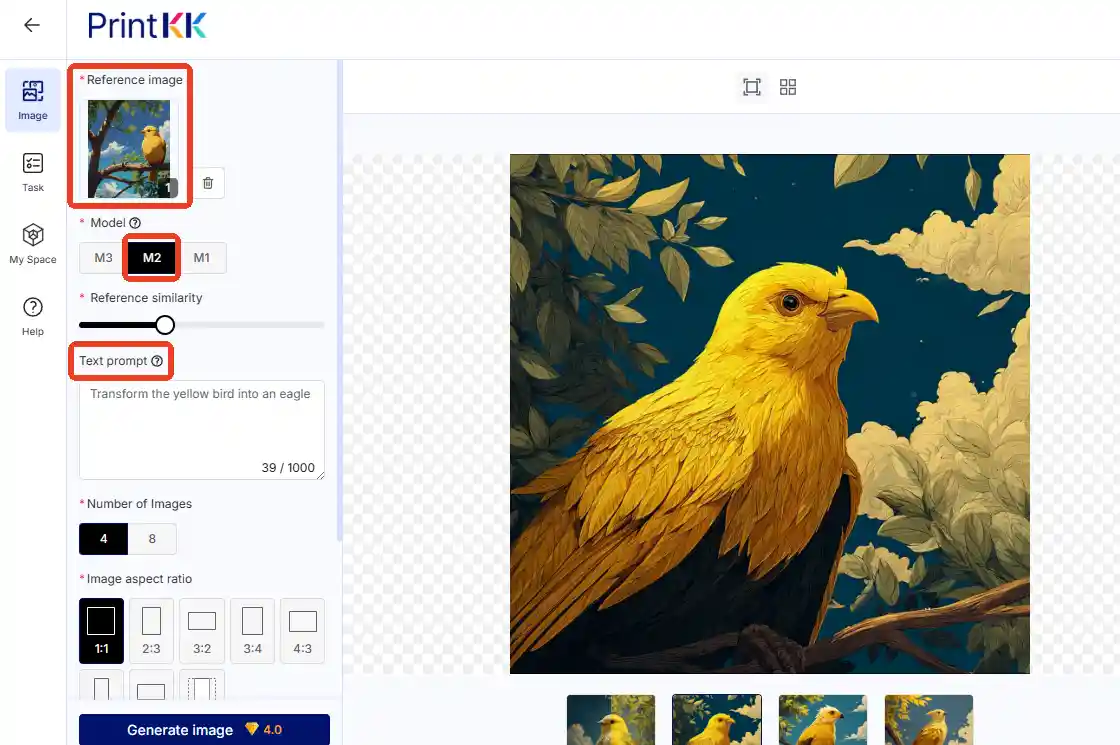
M3: Design Pattern Extractor
Use this if you need to pull a design out of a busy background. Simply select the "Print Content Variation Only" feature and you can extract the pattern from the uploaded image without entering any additional prompt words.
- It finds fine details with up to 0.1mm precision.
- Best for textile work, like saving a fabric pattern you want to reuse.
- Also helps if you want to check for copyright issues or organize your brand's design files.
If your image has too much going on, this tool can cleanly separate the parts that matter.
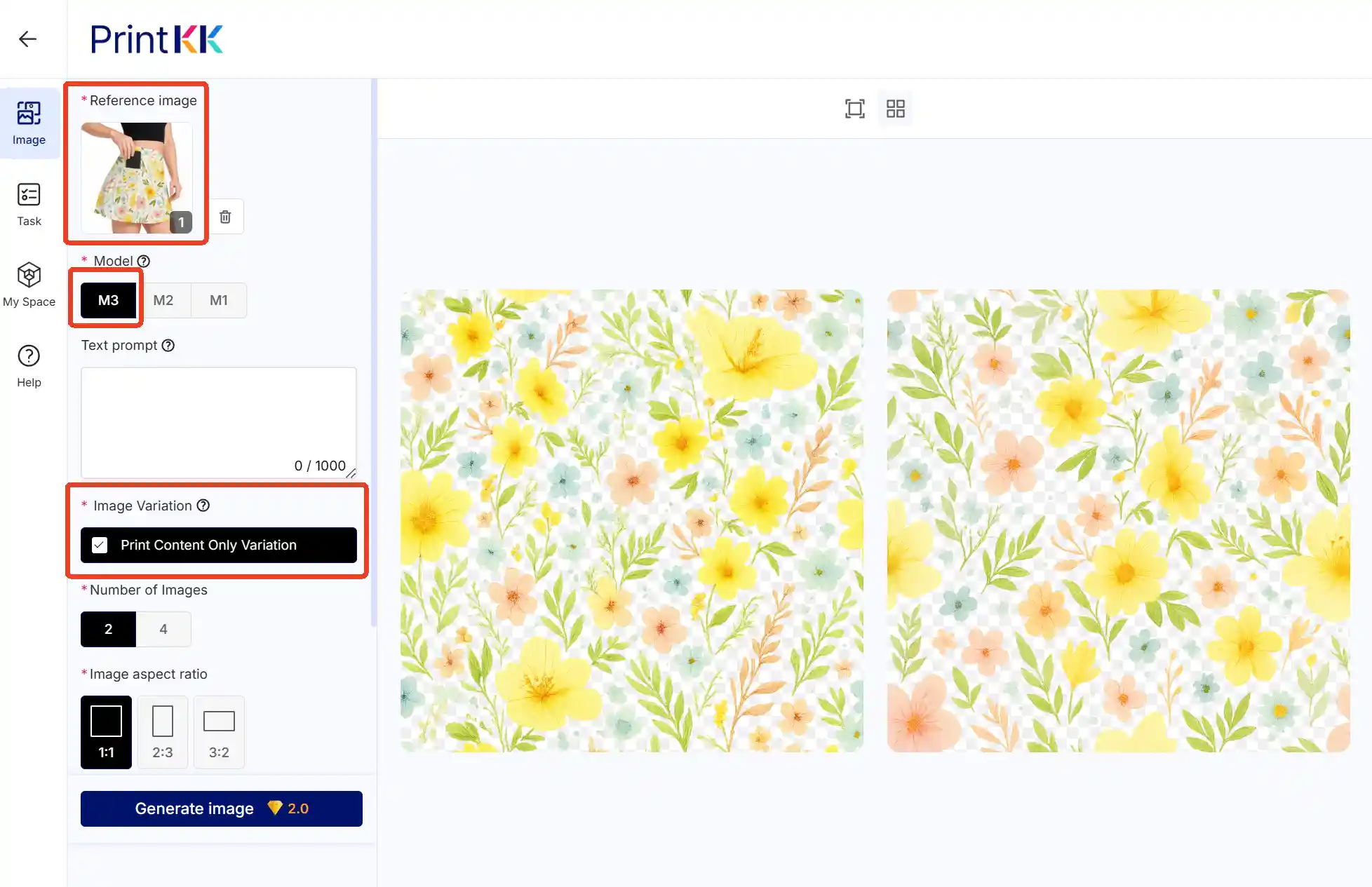
Step 4: Save or Download
Once the images are ready, you can save them to your gallery or download them directly. From there, you can move to design, print, or share—whatever you need.
How to Write Effective Prompts for AI-Generated Design
1. Be Specific About What You Want
The AI needs details. Instead of saying "make a shirt design," say what kind of shirt, style, and subject you want. This reduces guesswork and helps the model understand your intent.
Example:
Bad: "Cool graphic for a shirt"
Good: "Vintage-style tiger illustration for a black T-shirt, bold lines, retro color palette"
Tip: Try to include what the design is for, its theme, and the desired look.
2. Include Mood or Style Words
You can guide the tone of the image with style keywords like "minimal," "cartoon," or "realistic." These words shape how the AI interprets your idea visually.
Example:
"Minimal line drawing of a cat, white background, clean and modern look"
Tip: Pick 1–2 style words that match your brand or the product vibe.
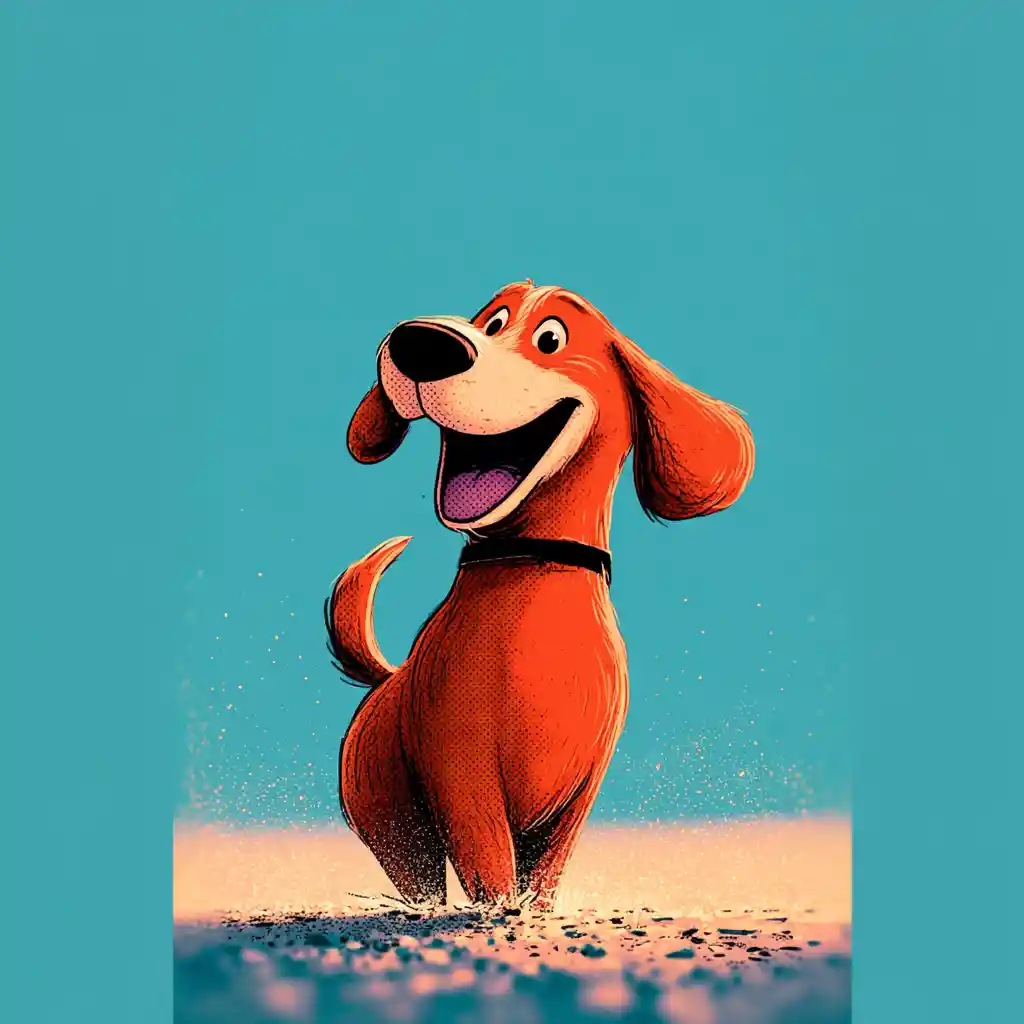
Minimal cartoon style of a happy dog, bright colors, clean and playful vibe. Model: M2
3. Add Colors or Composition Notes
Mentioning colors, layout, or background helps avoid random results. It also improves consistency if you're generating a set of images.
Example:
"A red dragon in the center, flames in the background, black sky, fantasy poster style"
Tip: You don't need to describe every detail—just focus on key elements that matter to your design.
4. Use Product Context When Needed
If your image is for a product, say so. This helps generate results that fit the format. Telling the AI where the design will appear can change how it places or scales objects.
Example:
"Pattern for a phone case: pastel flowers, seamless design, soft pink background"
Tip: Include the product type in your prompt, especially for patterns, apparel, or accessories.

Delicate tropical leaves, seamless design, soft green and beige tones, calm and natural vibe. Model: M2
Tips for Using AI-Generated Images in Your Store
1. Use Variations for Product Testing
You don't need to stick with one version of a design. Try generating 10–20 variants of a single idea to test which one performs best.
This approach saves time and helps you discover unexpected designs that might appeal to different customer groups.
2. Combine with Clear Product Descriptions
AI art can catch attention, but clear words still sell. Use tools like ChatGPT to write product names, tags, or short descriptions that match your image.
Good descriptions also improve your store's search ranking and make it easier for buyers to find exactly what they want.
3. Check Copyright Carefully
Always ensure your designs don't copy protected logos, brands, or characters. Use AI to create unique images that avoid copyright conflicts.
Regularly review your AI-generated content to stay safe and avoid legal issues that could hurt your business.
4. Keep Style Consistent Across Products
If your store has a certain look or mood, use the same prompt structure or art style across your products to make the brand feel unified.
Consistency builds recognition, which helps customers feel confident about buying from your store repeatedly.
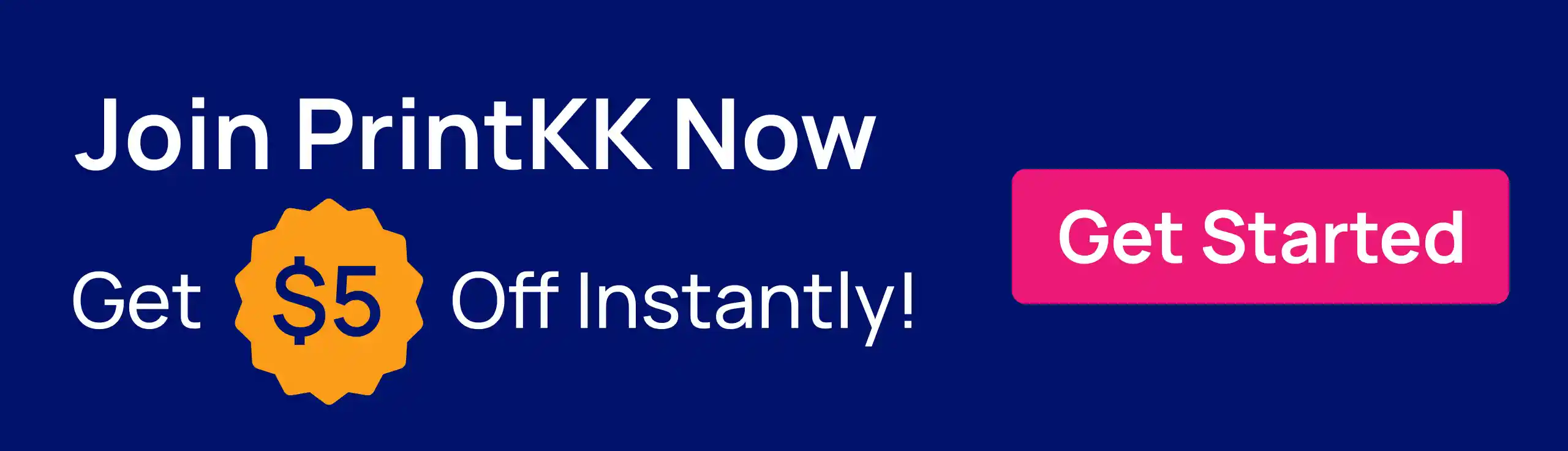
Expert Tips
Using PrintKK's AI image generator makes creating unique designs easier than ever. You don't need to be a design expert or spend hours on software. This tool helps you quickly turn ideas into products that stand out.
Whether you want to try different styles, extract patterns, or edit images, PrintKK has you covered. It's a smart way to save time and grow your store with fresh designs.
Start exploring what this AI tool can do for you and see how it simplifies your creative process. You'll find it's a useful addition to your design workflow.


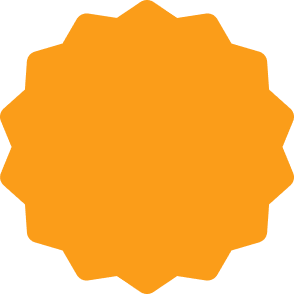







 Global Shipping
Global Shipping






 Made in USA
Made in USA























